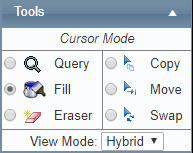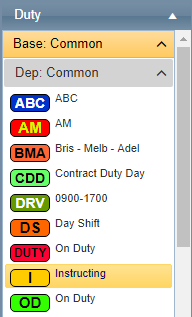/
Assign Shifts Using the Fill Tool
Assign Shifts Using the Fill Tool
Step-by-step guide
Select Operations > Roster. The Online Roster screen is displayed in a new window.
Click Expand[] for the required base location and department.
- Select the Fill tool [] in the Tools pane.
- Expand the My Favourites, Duty, Non-Duty, Standby, Leave or Aircraft pane depending on the required shift type.
Click on the required shift code to select it. In the example below, the ‘Instructing’ shift is selected.
Click on the Calendar pane on the days you wish to roster the selected shift type. In the example below, the ‘Instructing’ shift code is rostered for Smith, Jenny on the 7th, 8th and 9th.
Repeat Step 6 until you have completed assigning the selected shift code to personnel. To change the selected shift code and continue rostering, repeat Steps 4-6.
Related articles
Rostering Module Guide:
Related content
Rostering Split Shifts
Rostering Split Shifts
More like this
Creating Custom Shift Codes
Creating Custom Shift Codes
More like this
Copy Shifts to Other Personnel
Copy Shifts to Other Personnel
More like this
Viewing Rosters
Viewing Rosters
Read with this
Modify Shift Codes
Modify Shift Codes
More like this
Rostering
Rostering
Read with this