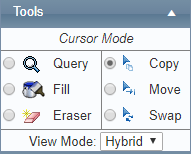/
Copy Shifts to Other Personnel
Copy Shifts to Other Personnel
The Copy tool [] allows you to copy selections of the roster to the current user or to other users.
Step-by-step guide
Select Operations > Roster. The Online Roster screen is displayed in a new window.
- Click Expand [] for the required base location and department.
- Select the Copy tool [] in the Tools pane.
- Left-click the required shift code in the Calendar pane. The directional cursor is displayed.
- Move the cursor to the left or right to select the required days.
Left-click when the expanded selection meets the requirements.
Move cursor to the required section of the roster to place copy.
Left-click to place the copied section of shifts.
Related articles
Rostering Module Guide:
Related content
Assign Shifts Using the Fill Tool
Assign Shifts Using the Fill Tool
More like this
Creating Custom Shift Codes
Creating Custom Shift Codes
Read with this
Move Shifts to Other Personnel
Move Shifts to Other Personnel
More like this
Assign Recency Requirements to Shift Codes
Assign Recency Requirements to Shift Codes
Read with this
Swap Shifts with Other Personnel
Swap Shifts with Other Personnel
More like this
Scheduling
Scheduling
Read with this