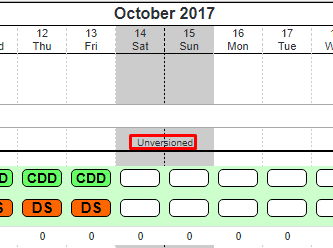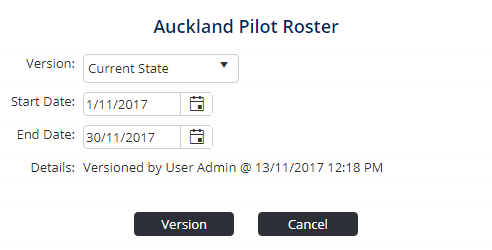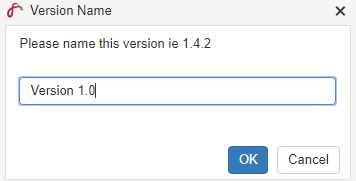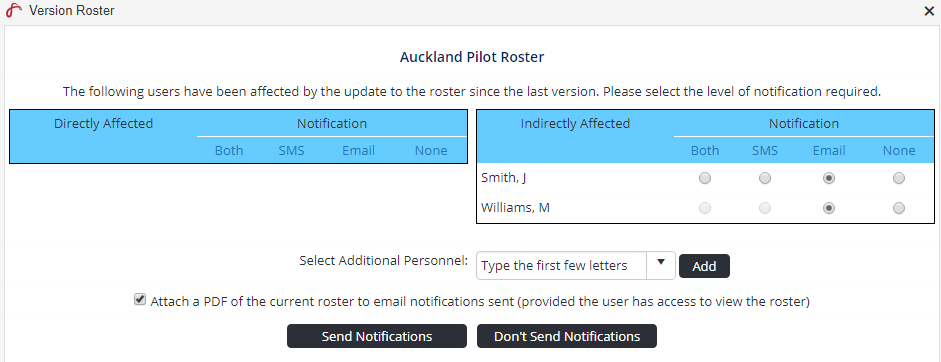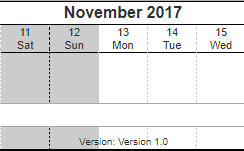Create a New Roster Version
Versioning Rosters
It is good practice to version the roster each time you modify it. Versioning allows you to keep track of changes in the roster and revert to previous versions of the roster if necessary. It also allows you to notify selected personnel of roster changes, via SMS or email.
Step-by-step guide
Select Operations > Roster. The Online Roster screen is displayed in a new window.
Click Expand [] for the required base location and department.
- Click the ‘Unversioned’ text. The VersionRoster dialog box is displayed.
- Select a start and end date for the version. A preview of the selected version period is displayed in the Preview pane.
Click [Version] to save a copy of the roster in its current state for the selected version period. The Version Name prompt is displayed.
Enter a meaningful version name in the text box. You can enter text and/or numerical characters.
Click [OK]. You are prompted to notify personnel who are directly and indirectly affected by the new version.
Select the required communication method for each person or click ‘None’ if you do not wish to notify them of the change.
Select any additional personnel who require email notification of the roster change from the Select Additional Personnel drop-down list and click .
Click to notify the personnel about the version change. Alternatively, if you do not wish to notify personnel about the version change, click . The version name is displayed for the selected version period.
Related articles
Rostering Module Guide: