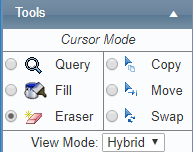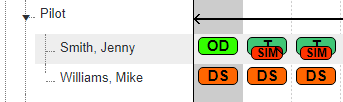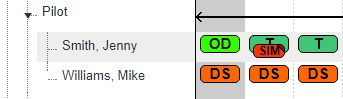/
Deleting Single Shifts
Deleting Single Shifts
Deleting Shifts
It is good practice to version the roster each time you modify it. Versioning allows you to keep track of changes in the roster and revert to previous versions of the roster if necessary. It also allows you to notify selected personnel of roster changes, via SMS or email.
Step-by-step guide
Select Operations > Roster. The Online Roster screen is displayed in a new window.
Click Expand [] for the required base location and department.
Select the Eraser tool [] in the Tools pane.
- Click the shift code to delete in the Calendar pane. In the example below, the shift code for the pilot ‘Smith, Jenny’ is deleted.
Related articles
Rostering Module Guide:
Related content
Deleting Multiple Shifts
Deleting Multiple Shifts
More like this
Assign Shifts Using the Fill Tool
Assign Shifts Using the Fill Tool
More like this
Modify Shift Codes
Modify Shift Codes
More like this
Rostering Split Shifts
Rostering Split Shifts
More like this
Disable Shift Codes
Disable Shift Codes
More like this
Move Shifts to Other Personnel
Move Shifts to Other Personnel
More like this