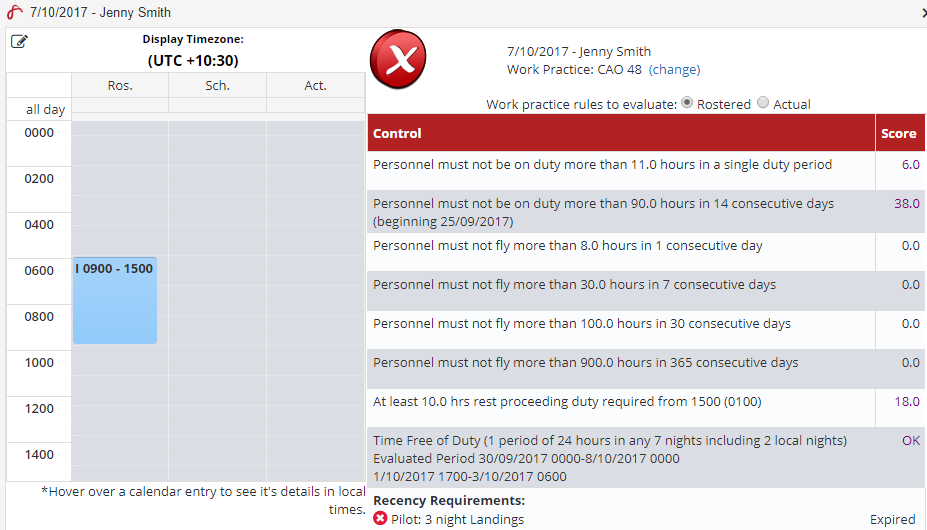Verifying Rosters
Air Maestro allows you to build rosters which are compliant with your work practices and recency requirements. Anytime you create a roster or modify it, it is advisable that you verify the roster.
Step-by-step guide
Select Operations > Roster. The Online Roster screen is displayed in a new window.
Click Expand [] for the required base location and department.
Select Menu > Verify. The system checks the roster against the work practices and associated recency items to determine whether there are any conflicts with work practice controls or incomplete recency requirements.
When there are no conflicts, a green background is displayed behind the shift code. When the user is close to exceeding the requirements, a yellow background is displayed. Should the user not comply with the requirements, a red background is displayed.Select the Query tool [] and select the required day in the roster to view the specific requirement that does not comply.
In the above example, Jenny SMith is compliant with the requirements of the CAO 48 work practice, but has not completed the required ‘Pilot: 3 Night Landings’ recency item that is associated with the ‘Instructing’ shift code.
Modify the roster as required and re-verify it to ensure it is compliant.
Related articles
Rostering Module Guide: