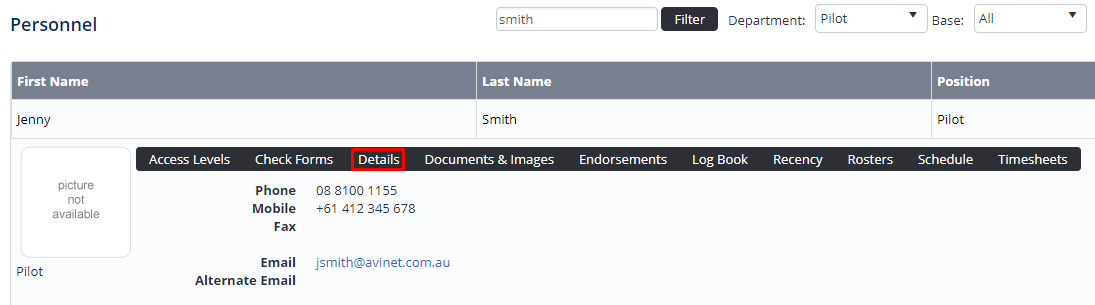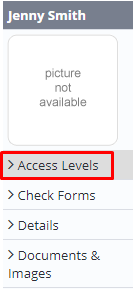/
Assigning Scheduling Access Levels
Assigning Scheduling Access Levels
Before users can attempt to manage the scheduler for your organisation they must be assigned the correct access levels. Follow the steps below to assign the access levels:
Step-by-step guide
Select Operations > Personnel. The Personnel screen is displayed.
Filter the Personnel screen according to your requirements.
- Enter filter criteria in the text-box and click .
- Select a value from the Department drop-down list to view personnel located in a particular department.
- Select a value from the Base drop-down list to view personnel located in a particular base location.
- Select the Show In-Active tick box to include personnel that are no longer active in the system. This includes personnel which have ceased employment with your organisation.
Click [Details] to view detailed personnel information. If you do not have the required access level to view personnel details, a warning is displayed.
Select ‘Access Levels’ from the Personnel Profile pane.
Click .
Video Guide:
Related articles
Scheduling Module Guide:
, multiple selections available,
Related content
Assigning Rostering Access Levels
Assigning Rostering Access Levels
More like this
Assign Timesheet Access Levels
Assign Timesheet Access Levels
More like this
Assigning Access Levels to Personnel
Assigning Access Levels to Personnel
More like this
Setup Personnel Resource Requirements
Setup Personnel Resource Requirements
More like this
Setup Scheduler Options
Setup Scheduler Options
More like this
Setup Department Roles
Setup Department Roles
More like this