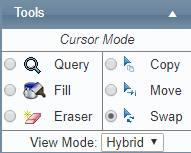/
Swap Shifts with Other Personnel
Swap Shifts with Other Personnel
The Swap tool [] allows you to swap selections of the roster to the current user or to other users.
Step-by-step guide
Select Operations > Roster. The Online Roster screen is displayed in a new window.
Click Expand [] for the required base location and department.
- Select the Swap tool [] in the Tools pane.
Left-click the required shift code in the Calendar pane. The directional cursor is displayed.
Move the cursor to the left or right to select the required days.
Left-click when the expanded selection meets the requirements.
Move cursor the required section of the roster to swap the shifts.
Left-click to swap the section of shifts.
Related articles
Rostering Module Guide:
Related content
Move Shifts to Other Personnel
Move Shifts to Other Personnel
More like this
Copy Shifts to Other Personnel
Copy Shifts to Other Personnel
More like this
Assign Shifts Using the Fill Tool
Assign Shifts Using the Fill Tool
More like this
Rostering Split Shifts
Rostering Split Shifts
More like this
Modify Shift Codes
Modify Shift Codes
More like this
Create a Template
Create a Template
More like this