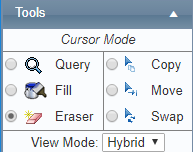/
Deleting Multiple Shifts
Deleting Multiple Shifts
Deleting Shifts
It is good practice to version the roster each time you modify it. Versioning allows you to keep track of changes in the roster and revert to previous versions of the roster if necessary. It also allows you to notify selected personnel of roster changes, via SMS or email.
Step-by-step guide
Select Operations > Roster. The Online Roster screen is displayed in a new window.
Click Expand [] for the required base location and department.
Select the Eraser tool [] in the Tools pane.
Hold Shift on your keyboard and left-click the first shift code to delete in the Calendar pane. The directional cursor is displayed.
- Move the directional cursor to the left or right to select the required shift codes. In the example below, the Instructing shift codes for the pilot ‘Smith, Jenny’ are selected.
Click on the last shift code of your selection (e.g. the 3rd in the example above) and they will be removed.
Related articles
Rostering Module Guide:
Related content
Deleting Single Shifts
Deleting Single Shifts
More like this
Assign Shifts Using the Fill Tool
Assign Shifts Using the Fill Tool
More like this
Rostering Split Shifts
Rostering Split Shifts
More like this
Modify Shift Codes
Modify Shift Codes
More like this
Move Shifts to Other Personnel
Move Shifts to Other Personnel
More like this
Swap Shifts with Other Personnel
Swap Shifts with Other Personnel
More like this