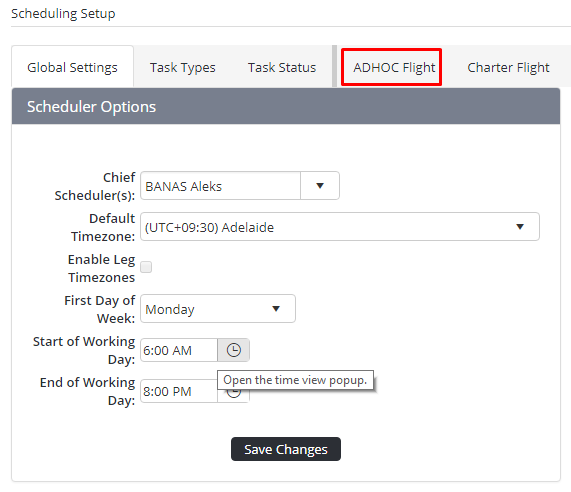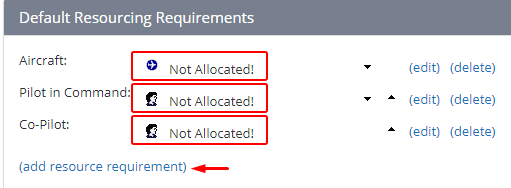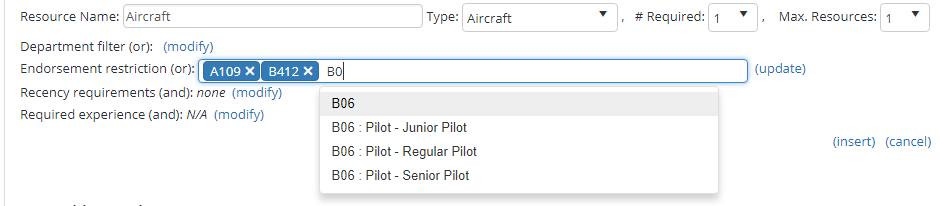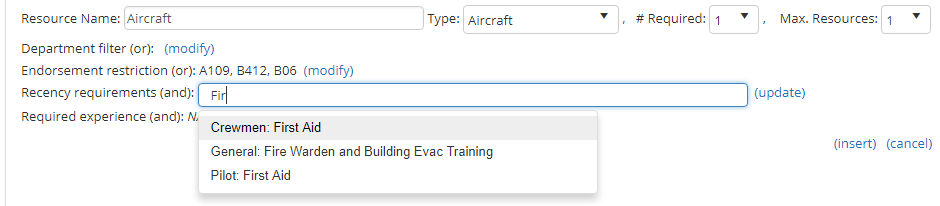Setup Aircraft Resource Requirements
Air Maestro allows you to associate the required resource requirements for each task type.
For example, a ‘HEMS’ task type may require an Aircraft, Pilot in Command, Co-Pilot, and Flight Nurse as resources.
When you schedule the task type, the system flags whether the task type meets the minimum resource requirements.
Step-by-step guide
Select General > Setup > Scheduling. The Scheduling Setup screen is displayed.
- Select the tab corresponding with the required task type (in the example below ADHOC Flight is the required task). The Default Resourcing Requirements pane is displayed
- Click [Add Resource Requirement]
Enter the name of the resource in the Resource Name field. For example, Aircraft, Secondary Aircraft, Simulator etc.
Select the ‘Aircraft’ resource type from the Type drop-down list. The resource options are updated depending on the option selected.
Select the total number of this resource type required for the task type from the # Required drop-down list.
- Select the maximum number of this resource type required for the task type from the Max. Resources drop-down list.
- Click [modify] corresponding with the Endorsement Restriction field, to restrict the aircraft resource to a particular endorsement. If the aircraft resource does not require a specific endorsement proceed to Step 11.
- Enter the first characters for the required endorsement code and select the required code from the drop-down list.
- Click [update] after all required type restrictions are selected.
- Click [modify] corresponding with the Recency Requirements field, to ensure the aircraft resource meets particular recency requirements. If the aircraft resource does not require any specific recency requirements proceed to Step 14.
- Enter the first characters for the required aircraft recency item and select the required recency from the drop-down list.
- Click [update] after all required recency items are selected.
- Click [Insert] to save the resource.
Video Guide:
Related articles
Scheduling Module Guide: