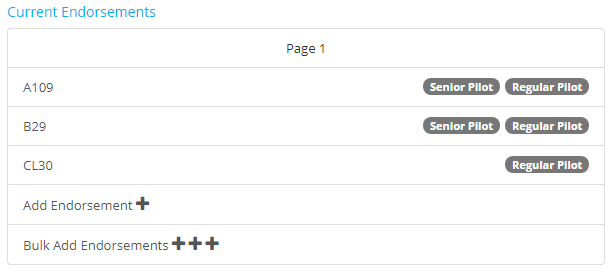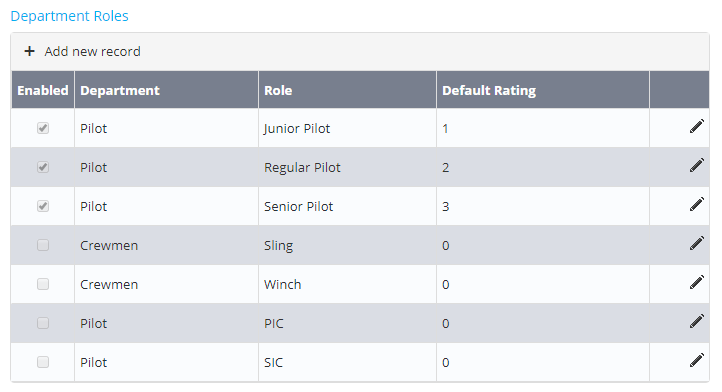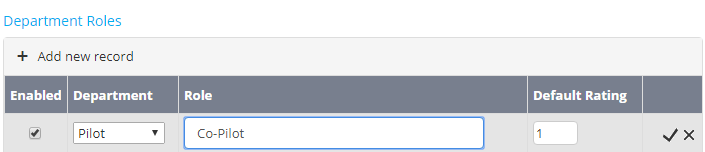Setup Department Roles
Department roles allow endorsements to be segregated into different groups for each department in the Air Maestro system. Defining endorsements by department roles allows the scheduling module to filter personnel based on certain resource requirements in addition to tracking which pilots are endorsed to perform what role.
For example, Jenny Smith has been given the A109 and B29 endorsement for the Senior Pilot department role and the CL30 endorsement for the Regular Pilot department role (see below).
This ensures that Jenny Smith only appears as a resource in the scheduler for tasks that require pilots who are endorsed on the Senior Pilot role for the A109 and A109 aircraft type.
Step-by-step guide
- Select General > Setup > Scheduling. The Scheduling Setup screen is displayed. The Department Roles pane is displayed below the Scheduling Options pane
Click [+ Add new record] to define a new department role.
Select a department from the Department drop-down list.
To create additional departments, select General > Setup > AM Data. Next, select the ‘Departments’ option from the drop-down list and click [Add Record]. Complete the new department details and click [] to save the new department.
Enter an applicable department role name in the Role text box.
Click [] to confirm the new department role.
To edit an existing department role, click [] for the applicable department role, make the required changes and click [] to confirm.
Video Guide:
Related articles
Scheduling Module Guide: