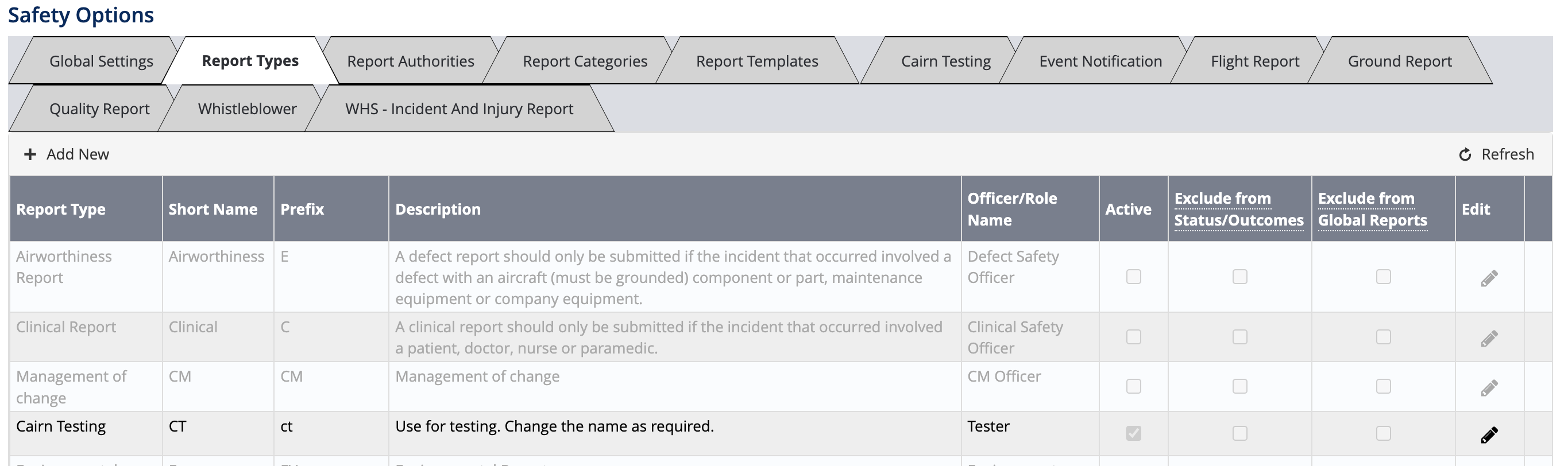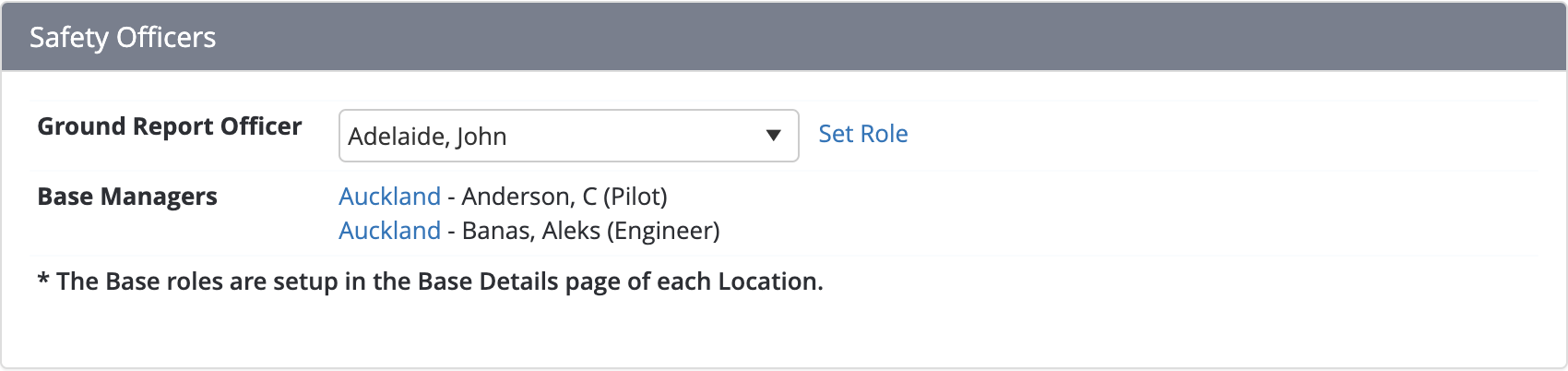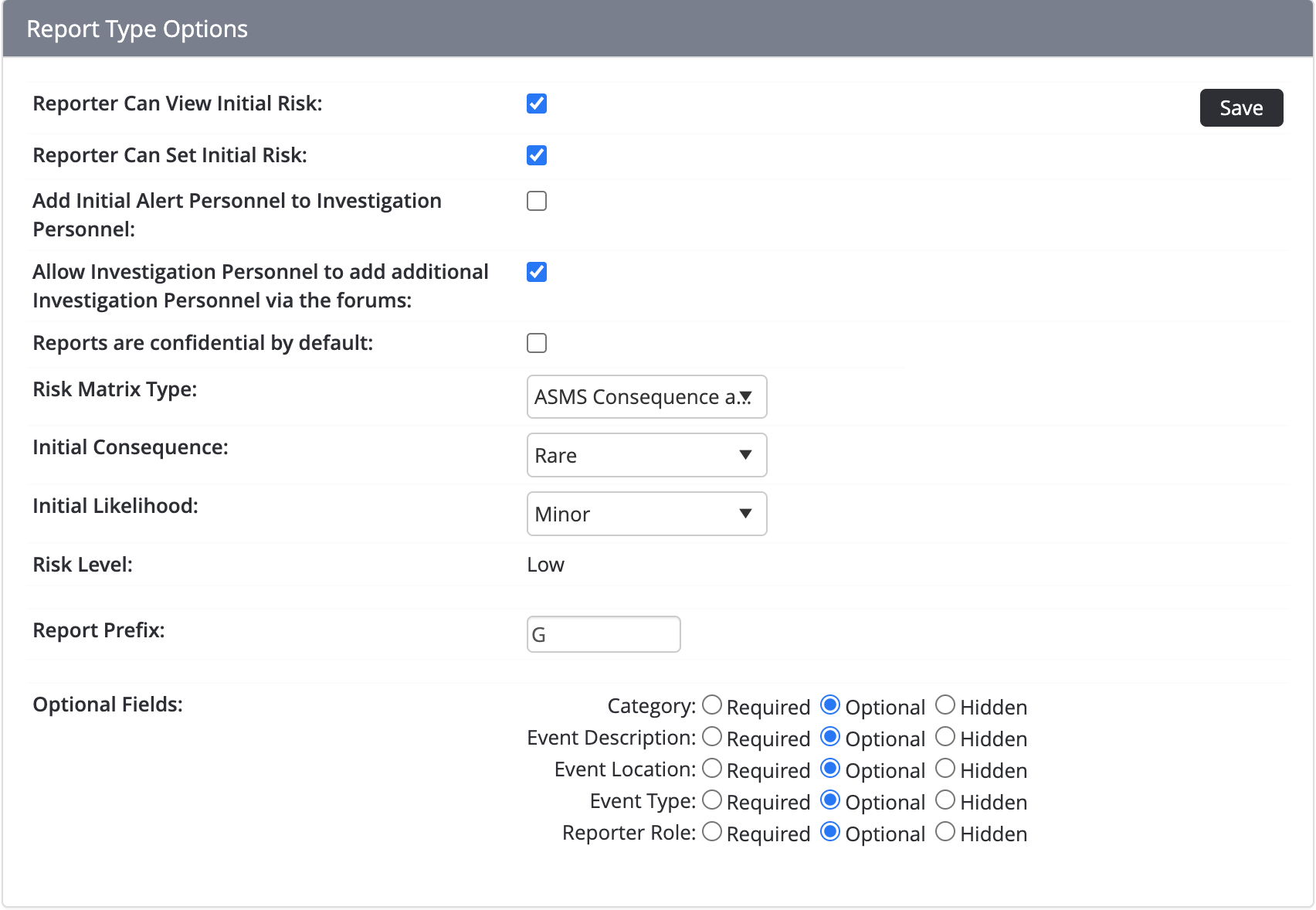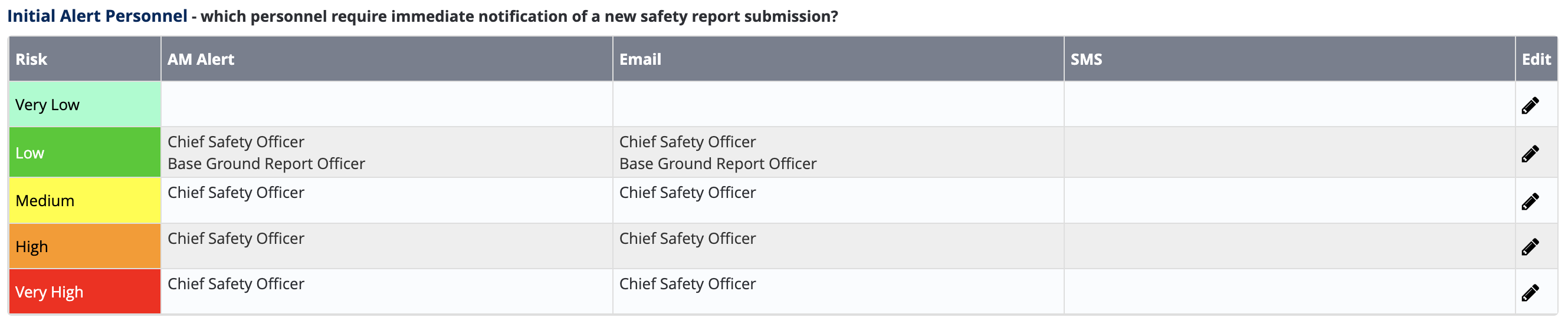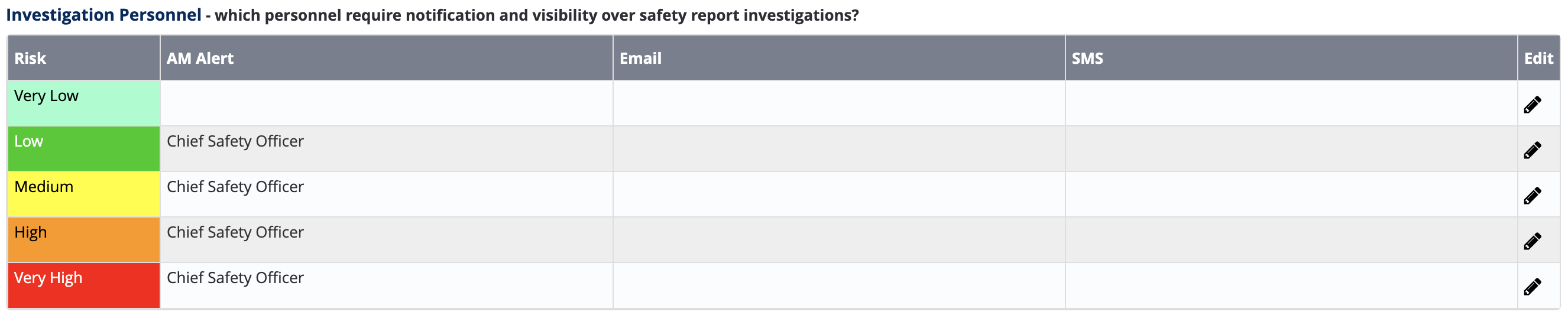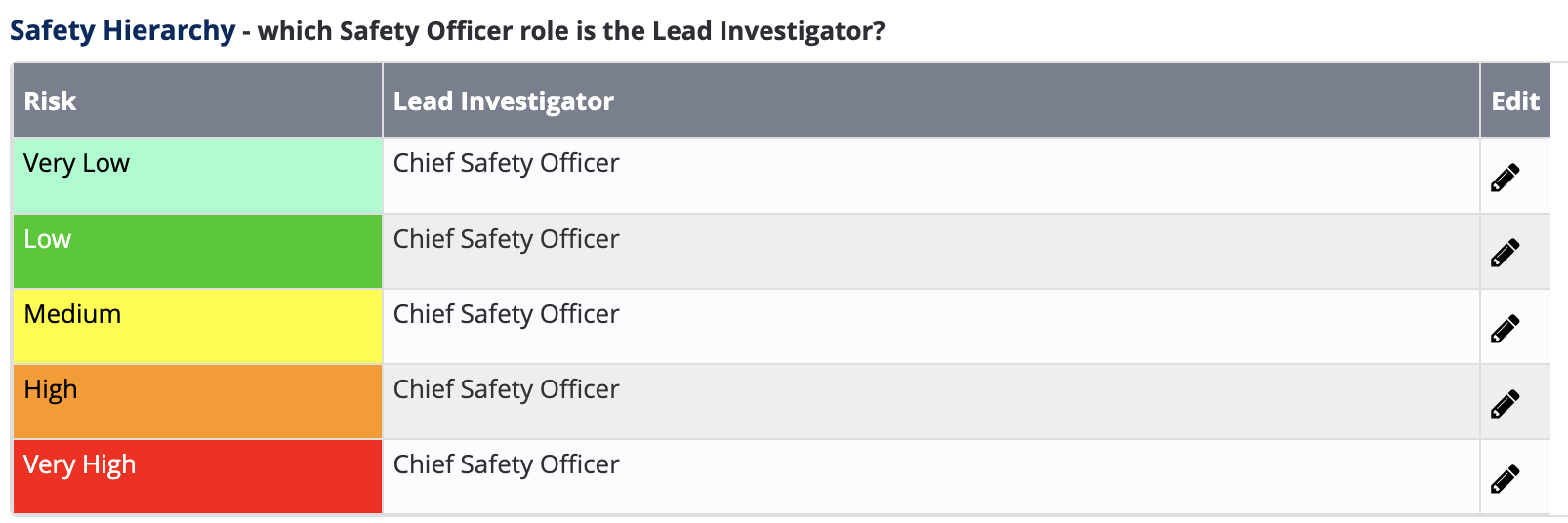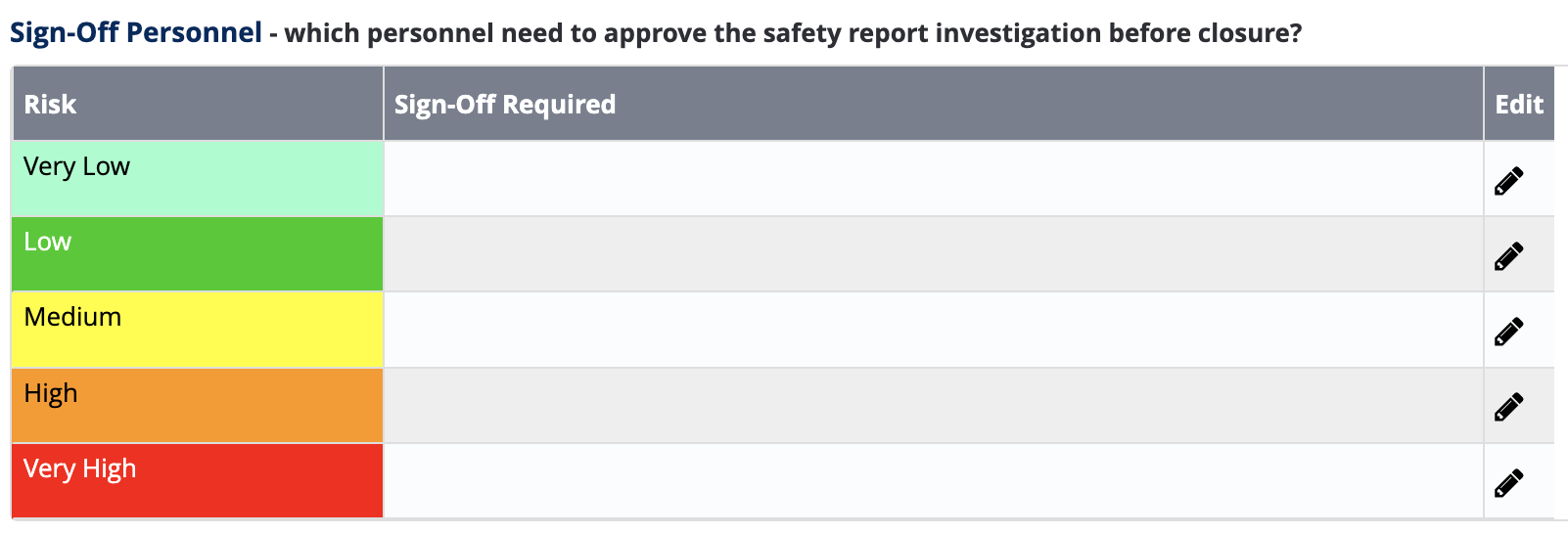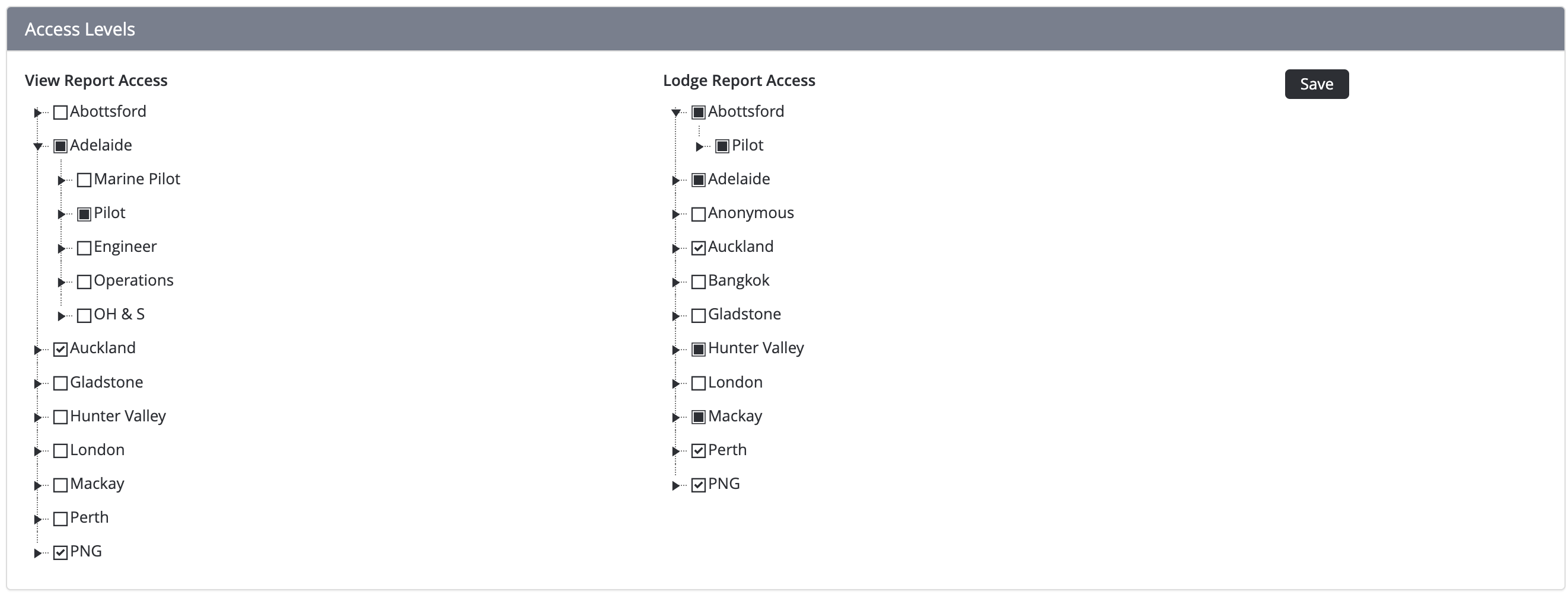Setup Safety Report Types
Air Maestro contains customisable safety report types that administrators can setup to meet organisational requirements. The default safety report types included in Air Maestro are: Clinical, Defect, Flight, Ground, and Quality. Once you setup a new report type, you must setup the options for the report and the custom tabs/fields which must be included in the report.
Step-by-step guide
Select General → Setup → Safety Options.
- Select the Report Types tab. All the current report types are listed in the grid.
Click [+Add New].
Complete the safety report details as required.
Field
Description
Report Type
Enter the name for the safety report type. E.g. ‘Environmental Report’.
Short Name
Enter the short name for the safety report type. E.g. ‘Environmental’.
Prefix
Enter the prefix for the safety report type. E.g. ‘N’.
Description
Enter the description for the safety report type. E.g. ‘An environmental report regarding the safety of local flora and fauna’.
Officer/Role Name
Enter the officer/role name for the safety report type. E.g. ‘Environment Officer’.
Active
Select whether the safety report type is active. If this tick box is unselected, the safety report type will be inactive and unusable.
Click []. The grid is updated with the new safety report type.
If any of the default report types do not apply to your organisation, you can disable them by clicking [] and unselecting the Active tick box, followed by clicking [].- Select the newly created report type from the tabs appear to the left of Report Templates.
- Assign personnel for the Officer/Role Name inserted while creating the Report Type.
- Select your preferences in the Report Type Options. Select Save to confirm changes.
- Select [+Add New] to assign Safety Report Tabs related to the report.
- Assign Initial Alert Personnel, Investigational Personnel, Safety Hierarchy, and Sign-Off Personnel if required.
- Select personnel for View Report Access and Lodge Report Access.
Even if users have View All / Modify All access levels assigned through their user profiles, they will not be able to view or lodge safety reports if their names are not selected in the above section.
Related articles
Safety Reporting Module Guide: