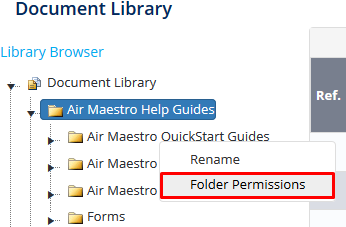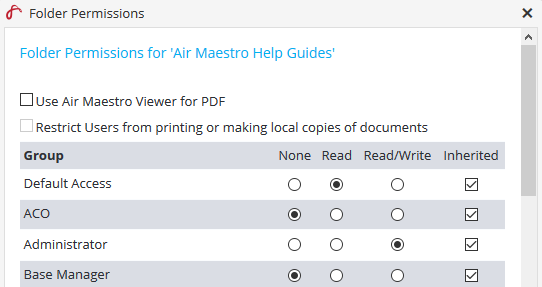Assigning Folder Permissions
Permission to the library can be controlled via access level templates. Access level templates can be created in Air Maestro and applied in the document library and risk register.
Permissions to folders in the library are inherited from the top level ‘Document Library’ folder. If you wish to setup uniform access to documents in the library, you will only need to set the permissions for the ‘Document Library’ folder and all other folders will inherit those permissions. If you wish to overwrite the inherited permissions for specific folders (for example, an engineering or administration only folder), you will also need to set the permissions on that specific folder.
Step-by-step guide
- Select Library from the main menu. The Document Library screen is displayed.
- Browse to the required folder in the left pane of the Library Browser.
- Right click the folder that you wish to give folder access to and select Folder Permissions (see below):
A dialog box will open allowing you to give 'None', 'Read' and ‘Read/Write’ access to different Access Templates:
If you wish to alter the access templates refer to the Managing Access Templates guide.Select the required radio button for each group in your company to assign the required permissions.
Option
Description
None
Prevents the selected group from accessing files in this folder.
Read
Allows read–only access for the selected group to this folder.
Read/Write
Allows both read and write access for the selected group to this folder.
Click
Video Guide:
Related articles
Document Library Module Guide: