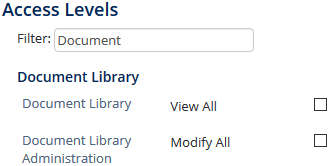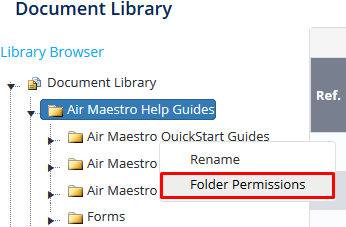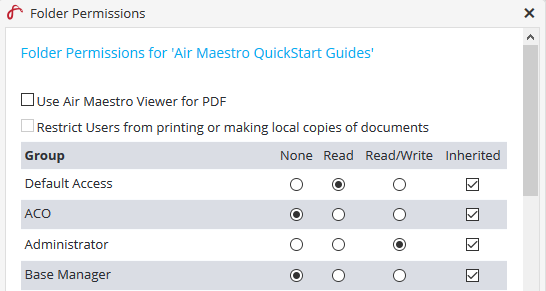/
Document Library - Folder Access
Document Library - Folder Access
If the user is unable to access a folder in the document library or they are unable to make changes in a specific folder, it will be due to insufficient folder access.
Please follow the steps below to allocate the access.
Step-by-step guide
- Navigate to the Access Levels page for the individual in question and click Edit in the top right hand corner.
- Search for the 'Document Library' section and tick the 'View All' access (see below):
- This will provide the ability for the user to access the library, however you then need to define the folders this particular user can access.
- Navigate to the Document Library.
- Right click the folder that you wish to give folder access to and select Folder Permissions (see below):
A dialog box will open allowing you to give 'None', 'Read' and ‘Read/Write’ access to different Access Templates.
- Note the access to a folder utilises the Access Templates.
- To see the users who have a particular Access Template, hover your mouse over the name of the template.
- Assign the access to each template via the radio buttons and click ‘Update’ to confirm.
- It is important to note that you are not required to set the access at every sub level folder, you can assign it at the very top level and it will inherit down.
- For folders you wish to make more secure, you can de-select the 'Inherited' tick-box and define specific access for this one particular folder.
Video Guide:
Related articles
Document Library Module Guide:
Related content
Air Maestro - Web Manual Integration
Air Maestro - Web Manual Integration
Read with this
Assigning Folder Permissions
Assigning Folder Permissions
More like this
Document Library
Document Library
More like this
Create Folders in Document Library
Create Folders in Document Library
More like this
Modifying Access Templates
Modifying Access Templates
More like this
Creating Access Templates
Creating Access Templates
More like this