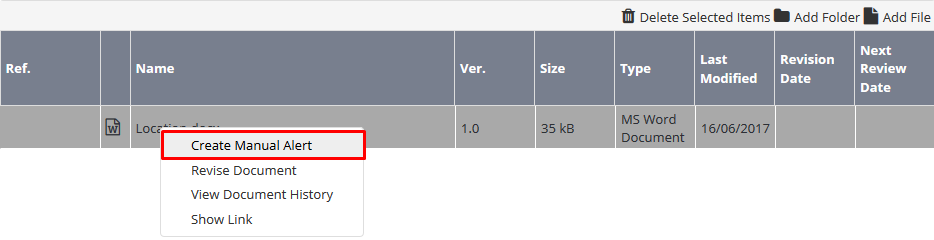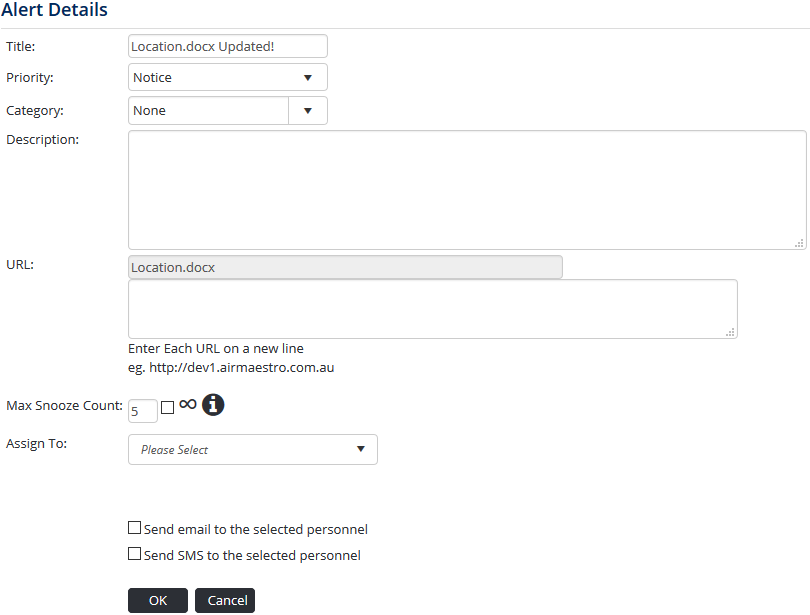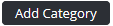Creating Document Alerts
Each time a document is created or modified in the document library, it is good practice to create a manual alert to notify relevant personnel of the updates. Alert recipients are notified of document updates in their Alerts screen when they first login. They are required to open and read the document or read the document the next time they login. The alert creator can monitor who has read the alert and associated document.
Step-by-step guide
- Select Library from the main menu. The Document Library screen is displayed.
Right-click the required file in the right pane of the Library Browser:
- Select Create Manual Alert. The Alert Details screen is displayed:
- Enter a descriptive name for the alert in the Title field.
Select a priority for the alert from the Priority drop-down list.
Select a category to describe the alert from the Category drop-down list.
To create a new category, select Setup…>Alerts Setup under General and right-click ‘Top Level’ within the Alert Categories tree. Select [Add], enter the new category name and click- Enter a description for the alert in the Description field.
Select the alert recipient(s) using the Assign To drop-down list.
If you are unable to view the desired personnel from the Assign To drop-down list your access may be limited by the Document Library > Create Manual Alerts > Modify Selection access level. Contact your Air Maestro Administrator for additional access if required.Select the Send email to the selected personnel tick box to notify selected personnel via email that a new document alert requires their acknowledgement in Air Maestro.
- Select the Send SMS to the selected personnel tick box to notify selected personnel via SMS that a new document alert requires their acknowledgement in Air Maestro.
- Click [OK]. The Alerts screen is displayed.
To monitor who has read the alert, select the Alert icon from the left hand side Air Maestro menu. Click the magnifying glass for the required alert and scroll to the Alert Recipients pane.
Video Guide:
Related articles
Document Library Module Guide: