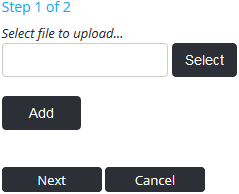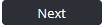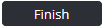/
Upload Documents to Document Library
Upload Documents to Document Library
Step-by-step guide
- Select Library from the main menu. The Document Library screen is displayed.
- Browse to the required location for the new document.
Before uploading a document, ensure that the file name is meaningful. It must be succinct, but descriptive. This file name is displayed in the library. - Click . The Upload File dialog box is displayed:
If the icons shown here are not visible, you do not have permission to edit this folder. Refer to Assigning Folder Permissions for more information. - Click. The File Upload dialog box is displayed.
- Browse for and select the required document.
- Click [Open]. The path to the document is displayed in the Upload File dialog box.
- Click. Step 2 of the Upload File screen is displayed.
- Enter the reference number for the document (if applicable) in the Reference No text box.
- Enter any comments relating to the document in the Description text box.
- Select the category which best describes the document from the Categories field.
- Click. The new document is added to the library.
Video Guide:
Related articles
Document Library Module Guide:
Related content
Create Folders in Document Library
Create Folders in Document Library
More like this
Deleting Folders & Documents
Deleting Folders & Documents
More like this
Document Library
Document Library
More like this
View Documents in Library
View Documents in Library
More like this
Revising Documents
Revising Documents
More like this
Find Documents in Library
Find Documents in Library
More like this