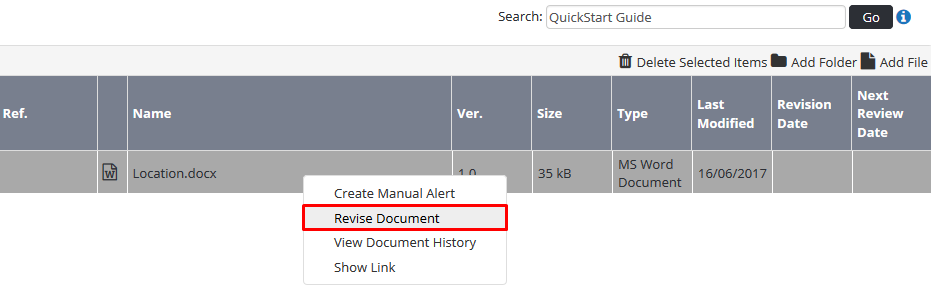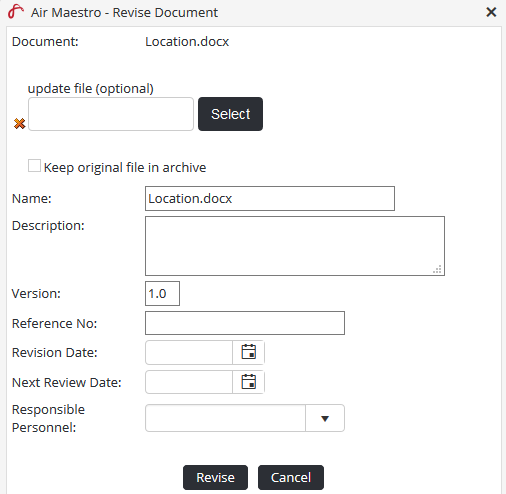Revising Documents
The revise function must be used whenever a newer version of a document in the library is available or you want to update the document’s properties (name, version and revision date).
Step-by-step guide
Select Library from the main menu. The Document Library screen is displayed.
Browse for and right-click the required document.
- Select Revise Document. The Revise Document dialog box is displayed.
Click. The Choose File dialog box is displayed. If there is no new version of the file, go to Step 7.
Browse for and select the revised file.
Click [Open].
Update the document name, description, version, reference number, review date, next review date or responsible personnel fields if required.
Responsible Personnel are automatically notified via a ‘Caution’ alert of documents that require reviewing in the next 7 days. Documents that are overdue for revision are displayed as ‘Critical’ alerts. Revision dates are calculated based on the Next Review Date.Click
To create an alert to the revised document, refer to Creating Document Alerts.
Video Guide:
Related articles
Document Library Module Guide: