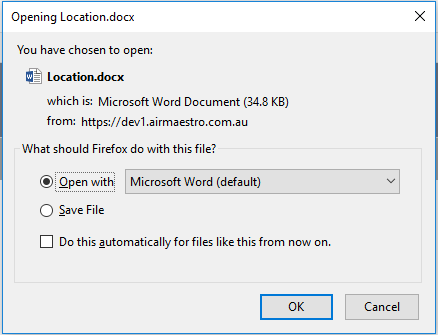/
View Documents in Library
View Documents in Library
Step-by-step guide
Select Library from the main Air Maestro left hand side menu. The DocumentLibrary screen is displayed.
Browse for the folder containing the document you want to view. Alternatively, if you are unaware of where the document is stored, enter the keywords in the Search text box and click
Double-click the required document. The FileDownload dialog box is displayed.
Click the button corresponding with the required system action.
The available options are:
Icon
Description
Open With
Open the selected document in a new window.
Save File
Save the selected document to a location on the computer or network.
Cancel
Stop the selected document from opening and return to the Document Library screen.
Video Guide:
Related articles
Document Library Module Guide:
Related content
Find Documents in Library
Find Documents in Library
More like this
Offline Document Library
Offline Document Library
More like this
Air Maestro - Web Manual Integration
Air Maestro - Web Manual Integration
More like this
Assigning Folder Permissions
Assigning Folder Permissions
More like this
Managing Dashboards
Managing Dashboards
More like this
Printing & Exporting Dashboards
Printing & Exporting Dashboards
More like this