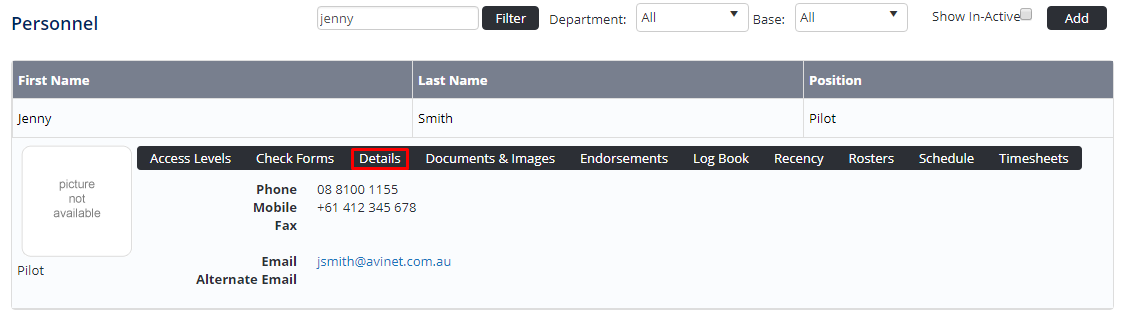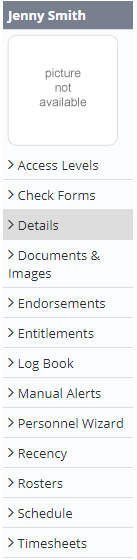/
View Personnel
View Personnel
New personnel are added to the system using the Personnel Wizard. Existing personnel are modified via the Personnel Wizard or the edit function. When you begin setting up personnel in the system, it is a good idea to assign all access levels to at least two personnel in your organisation. These two personnel will be able to assign the required access levels to other personnel.
Step-by-step guide
Select Operations > Personnel. The Personnel screen is displayed.
Filter the Personnel screen according to your requirements.
- Enter filter criteria in the text-box and click [Filter].
- Select a value from the Department drop-down list to view personnel located in a particular department.
- Select a value from the Base drop-down list to view personnel located in a particular base location.
- Select the Show In-Active tick box to include personnel that are no longer active in the system. This includes personnel which have ceased employment with your organisation.
- Click [Details] to view detailed personnel information. If you do not have the required access level to view personnel details, a warning is displayed.
- Select the required link in the Personnel Profile pane to view additional details for the selected user. For example, if you click ‘Logbook’ the selected user’s logbook is displayed. The options displayed vary according to your access levels.
Video Guide:
Related articles
Personnel Module Guide:
Related content
Assigning Rostering Access Levels
Assigning Rostering Access Levels
More like this
Assigning Access Levels to Personnel
Assigning Access Levels to Personnel
More like this
Assign Logbook Access Levels
Assign Logbook Access Levels
More like this
Assigning Auditing Access Levels
Assigning Auditing Access Levels
More like this
Assign Timesheet Access Levels
Assign Timesheet Access Levels
More like this
Assigning Access Templates
Assigning Access Templates
More like this