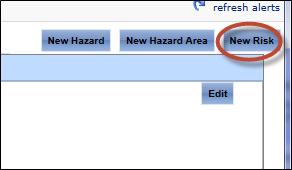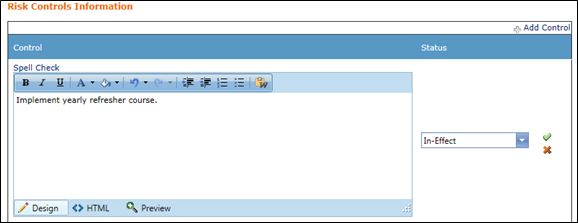Create New Hazard Risk
Step-by-step guide
Select Safety > Hazard Register > Hazards. The Hazard Register screen is displayed.
Click on the required hazard in the Hazard Browser pane. The Hazard Details tab is displayed.
- Click [New Risk]. The Create New Risk dialog box is displayed.
Complete the risk details as required.
Field
Description
Risk Name
Enter the name for the risk.
Likelihood
Select the likelihood for the risk.
Consequence
Select the consequence for the risk.
Risk Index
This field is automatically populated based on the selections you make in the Consequence and Likelihood drop-down list and is based on your organisation’s risk matrix setup.
Adequacy of Existing Controls
Select the option which best describes the effectiveness of the existing risk controls.
Risk Priority
Select the relevant risk priority.
Risk Owners
Select the personnel responsible for the risk.
Equipment
Click [Add/Remove Equipment] to link relevant equipment to this risk profile.
Click [Create]. The Risk Details, Risk Controls, Risk Review, Risk Documents, and Risk Actions tabs are displayed.
Select the Risk Controls tab.
Click [Edit].
- Click [+Add Control].
Enter the risk control in the text box.
- Select the risk control status from the drop-down list.
Click [].
Repeat Steps 12-15 to add additional controls.
Click [Update]. The Risk Controls tab is updated with the new control(s).
Select the Risk Review tab.
Click [+New Risk Review].
Complete the Likelihood, Consequences, and Comments fields for the risk.
Click [Insert].
Upload the relevant risk documents in the Risk Documents tab if required.
Create actions relevant to the risk in the Risk Actions tab if required.
Related articles
Hazards Risks Module Guide: