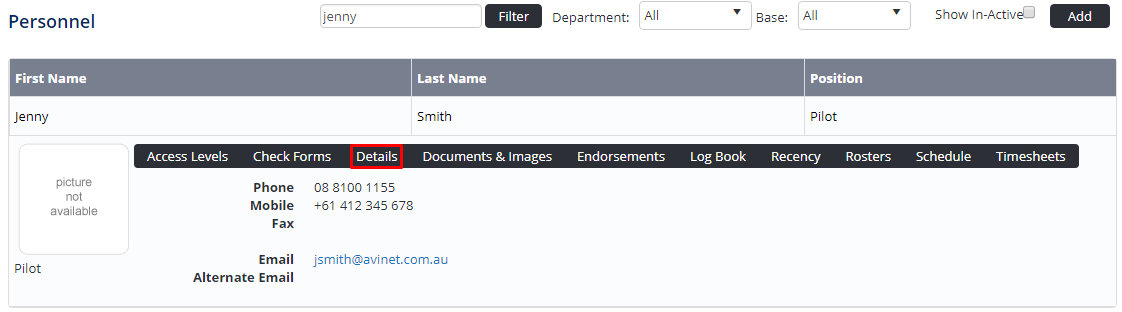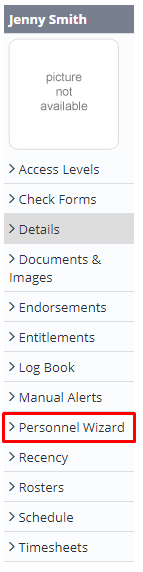/
Modify Personnel Using the Personnel Wizard
Modify Personnel Using the Personnel Wizard
The Personnel Wizard allows admins to change many of the key details for each user, these can include changing names, employment types, email addresses and much more.
Step-by-step guide
Select Operations > Personnel. The Personnel screen is displayed.
Browse for the required personnel record.
- Click [Details] to view detailed personnel information.
- Click [Personnel Wizard] in the Personnel Profile pane. The Personnel Wizard is displayed.
Edit the required fields and click [Next] to save the changes to the screen. The confirmation dialog box is displayed.
- Click OK
- Continue through the Personnel Wizard to modify other screens.
Click [Complete Wizard]. The Personnel Details screen is displayed.
Related articles
Related content
Modify Personnel Using Personnel Details Screen
Modify Personnel Using Personnel Details Screen
More like this
View Personnel
View Personnel
More like this
Viewing & Modifying Personnel Entitlements
Viewing & Modifying Personnel Entitlements
More like this
Create a New Roster Version
Create a New Roster Version
More like this
Changing Personnel Order
Changing Personnel Order
More like this
Assigning Rostering Access Levels
Assigning Rostering Access Levels
More like this