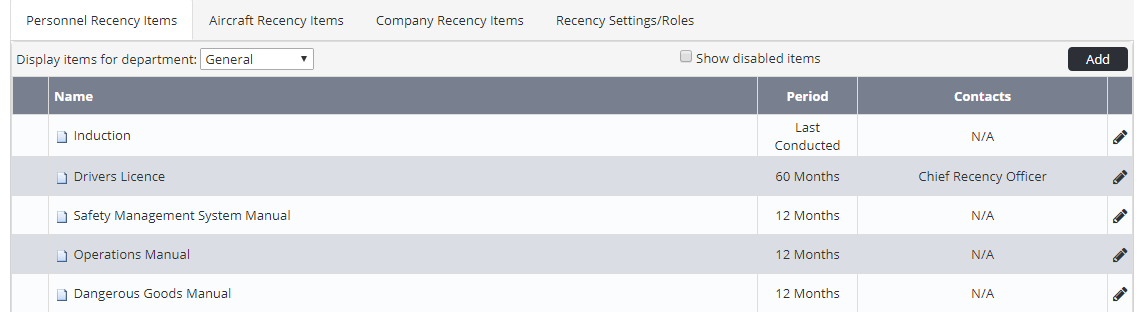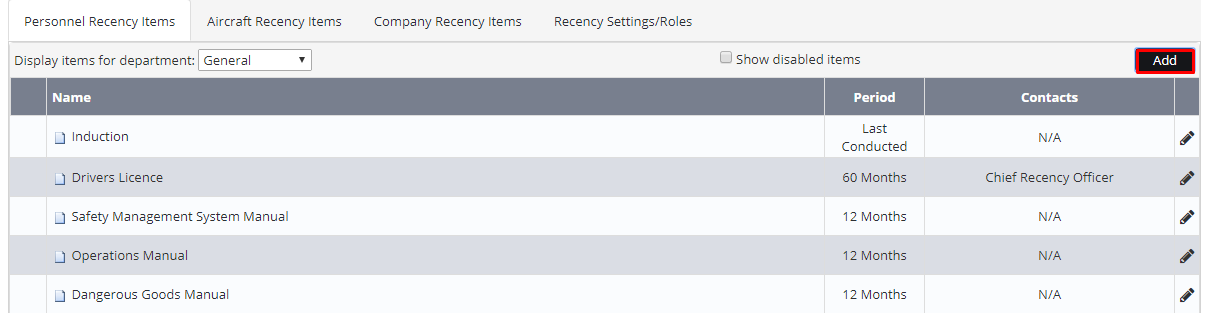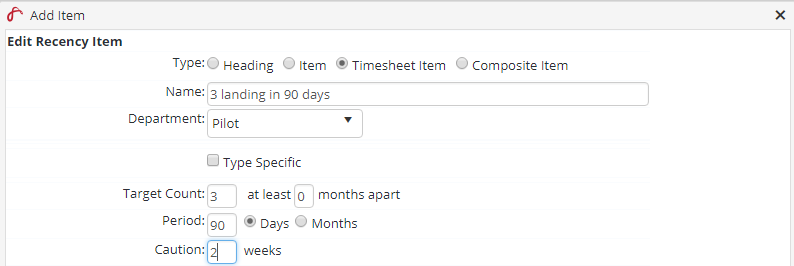Create Timesheet Recency Items
Step-by-step guide
- Select General > Setup > Operations > Recency Setup. The Recency Setup screen is displayed
- Click [Add]. The Edit Item dialog box is displayed.
Select the department the recency item applies to from the Department drop-down list.
You can only create Timesheet Recency items for the Pilot and Crew departments.Select the Timesheet Item radio button.
To create a header to group similar recency item together, select the Heading option and enter a title for the header in the Name text box. Click [OK].Enter a descriptive title for the recency item in the Name text box.
Select the Type Specific tick box, if this item must be completed on each endorsement type. For timesheet recency items the On Type Recency tick box is automatically selected.
Enter the number of times the recency item must be completed in the specified period in the Target Count text box.
Enter the validity period for the recency item in the Period text box and select the Days or Months radio button. If the recency item only requires a last conducted date, enter 0. An example of a recency item which only requires a last conducted date is a company induction.
- Enter the warning period in the Caution text box.
- Select the timesheet field the recency item must be linked to in the Link to field drop-down list. In the example below, each time a night landing is conducted by the user, it will automatically update the 3 landings in 90 days timesheet recency item created.
Select any additional items that are updated when this recency item is conducted from the Update Item drop-down list.
Select the default status for this item from the Default Status drop-down list.
Select ‘Required’ if the item generally applies to all personnel in the department. Alternatively, select ‘Hidden’ if the item is unique to a few personnel in the department.Select the contacts responsible for the recency item from the Contacts drop-down list.
The selected contacts receive alerts when this recency item expires or is approaching expiry. Each time personnel complete this item and record it in their timesheet the person’s Recency screen is automatically updated.Click .
Video Guide:
Related articles
Recency Module Guide: