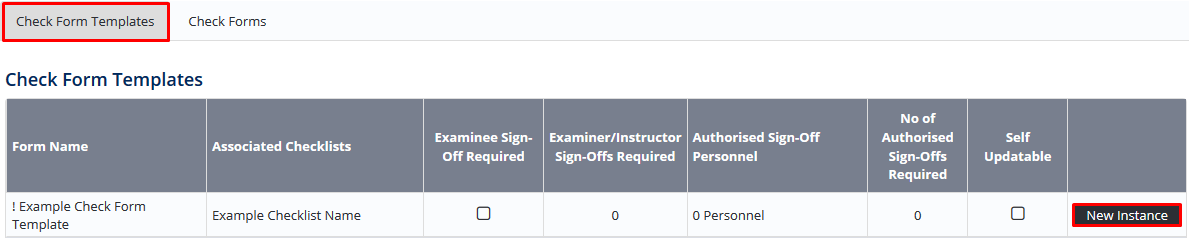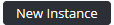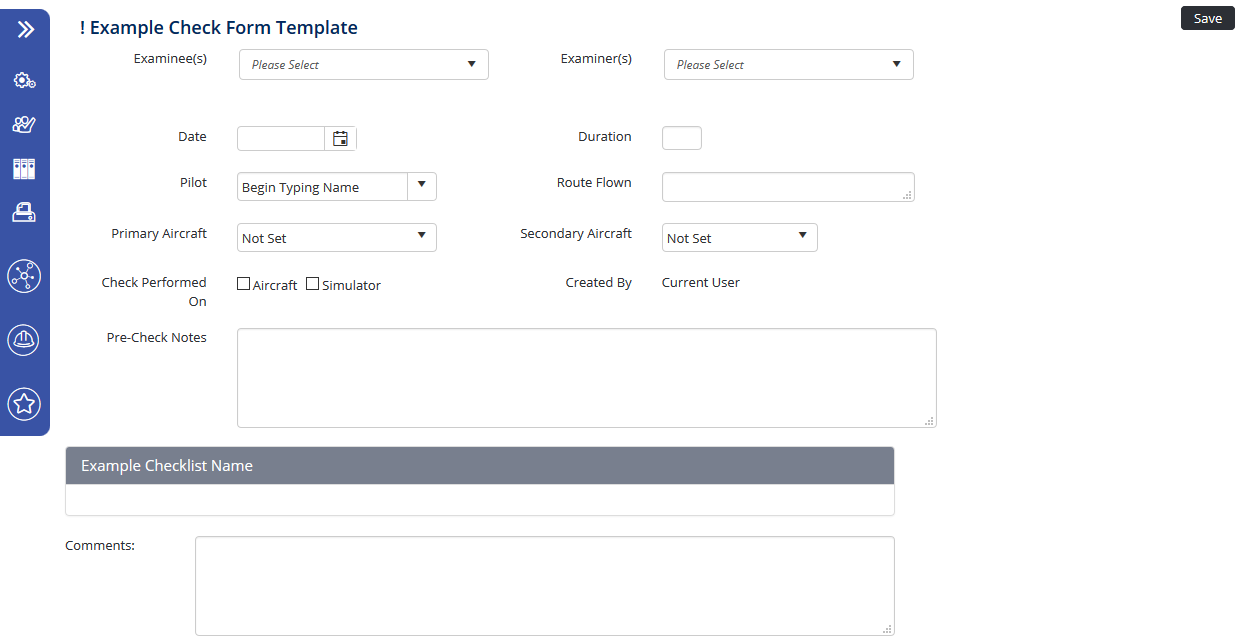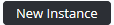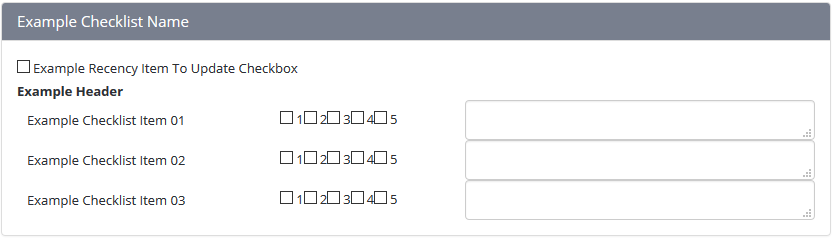Completing Check Forms
Recency check forms are used to record the applicable check and training activities for personnel in your organisation. During the completion of a check form, the examiner has the option to update any associated recency items for the examinee which have been achieved during this check. Once the recency has been selected and the sign-offs have been obtained (if required) the examinee’s recency records are automatically updated with the last conducted date as per the check form date.
Step-by-step guide
Select Operations > Personnel. The Personnel screen is displayed.
Click for the required check form. A new check for is displayed.
If is not displayed, you have not been assigned the access level to complete this check form. You must have the Recency management > Check Forms > View All access level assigned to create new check forms. Alternatively if you have the View Selection access the administrator must assign you access to complete the relevant check forms in the Authorised Check & Training Personnel listing for each check form in the setup.Complete all the relevant fields in the check form.
Field
Description
Examinee
Select the name of the candidate being assessed.
Examiner
Select the name of the examiner conducting the assessment.
Date
Select the date of the assessment.
Duration
Enter the length of the assessment (in hours).
Primary Aircraft
Select the registration of the aircraft involved in the assessment. This field is only displayed if the ‘On Aircraft’ option is selected in the check form setup.
Secondary Aircraft
Select the registration of the secondary aircraft, if more than one aircraft was involved in the assessment. This field is only displayed if the ‘On Aircraft’ option is selected in the check form setup.
Check Performed on
Select whether the assessment was performed on an aircraft, in a simulator or both. This field is only displayed if the ‘On Aircraft’ option is selected in the check form setup.
Pilot
Select the name of the pilot in command during the assessment. This field is only displayed if the ‘On Aircraft’ option is selected in the check form setup.
Route Flown
Enter the route flown during the assessment. This field is only displayed if the ‘On Aircraft’ option is selected in the check form setup.
Pre-Check Notes
Enter any pre-check comments relating to this check form.
Complete the checklist and any recency items achieved by the examinee during the assessment.
Click. If sign-offs are required for this check formis displayed. Alternatively, if no sign-offs are requiredis displayed.
Clickor. If you click, the check form is completed and any associated recency information is updated into the examinee’s recency records.
If sign-offs have been setup for this check form, you must clickto notify all the relevant sign-off personnel that the check form is ready for sign-off. The check form has a status of ‘Awaiting Sign-Offs’ until all the relevant sign-off personnel have completed their sign-off. The Examinee’s recency records are not updated with the last conducted date for the applicable recency items, until all sign-offs have been obtained.
Video Guide:
Related articles
Check Forms Module Guide: