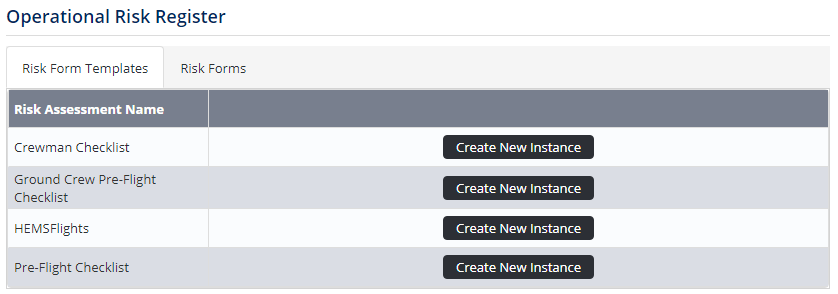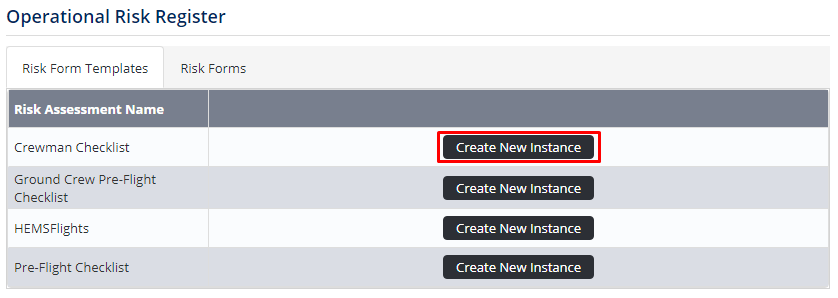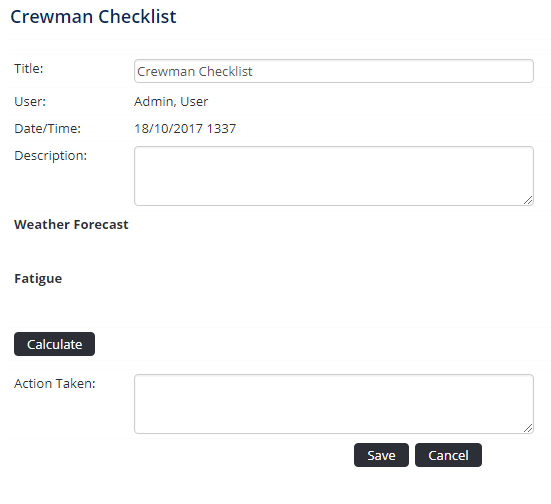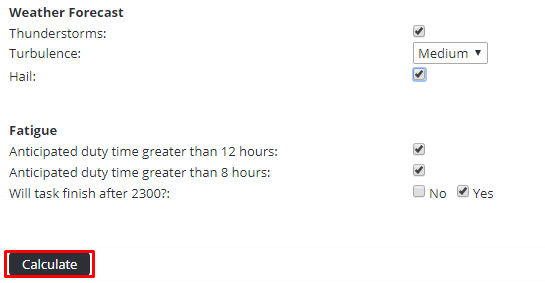Completing Operational Risk Assessments
Step-by-step guide
- Select Operations > Operational Risk Assessment. The Operational Risk Register screen is displayed.
- Click [Create New Instance] for the required operational risk assessment.
A new operational risk assessment is displayed.
If [Create New Instance] is not displayed, you have not been assigned the access level to complete this operational risk assessment. You must have the Operational Risk Assessment > Operational Risk Assessment > Modify Self access level assigned to create new operational risk assessments. Complete all the relevant fields in the operational risk assessment form.
If [Create New Instance] is not displayed, you have not been assigned the access level to complete this operational risk assessment. You must have the Operational Risk Assessment > Operational Risk Assessment > Modify Self access level assigned to create new operational risk assessments.Field
Description
Title
Enter a descriptive title for this operational risk assessment. By default the risk assessment name is displayed in the title. If the Title field is not populated by the user, the system automatically assigns the name of the user completing the form, the date and time the form is saved and the risk band to the Title field.
Aircraft
Select the registration of the aircraft involved in the flight related to this operational risk assessment.
Pilot in Command
Select the name of the pilot in command performing the flight related to this operational risk assessment.
Flight Date
Select the date of the flight related to this operational risk assessment.
Description
Enter any comments relating to this operational risk assessment.
Complete the operational risk assessment checklist by selecting the applicable values for each checklist item.
The checklist items displayed will vary from the example below as each organisation can customise their own operational risk assessment forms.Click [Calculate] to obtain the result of the operational risk assessment.
The result of the operational risk assessment is displayed below [Calculate].If the Show Score tick box is unselected in the Risk Assessment Setup, the total score for the operational risk assessment is not displayed. The title and description for the resulting risk band is displayed with no associated score.
Enter the action taken in the Action Taken text box, if applicable.
Click [Save].
- The completed operational risk assessment is saved in the Operational Risk Register and if applicable, nominated personnel are notified by email and/or SMS of the risk associated with the assessment.
Video Guide:
Related articles
Operational Risk Assessment Module Guide: