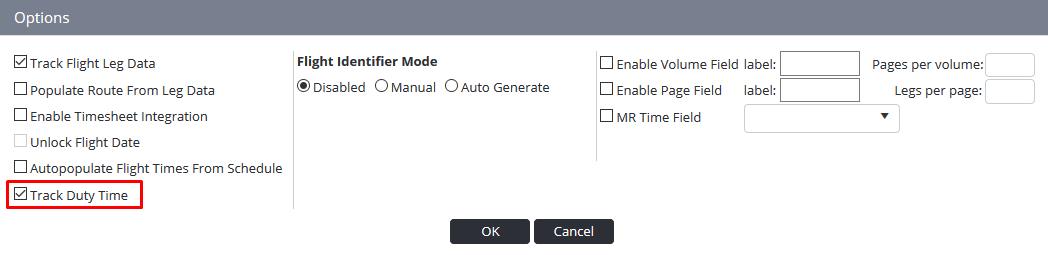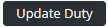Completing Duty Times in Flight Records
Air Maestro’s duty control feature enables users to enter their duty information via the Flight Records module. This option must be enabled via Setup >Select Flight Record Setup under Operations. Select the Track Duty Time within the Options pane as per below. If the option is not enabled, users must continue to enter their duty time via their individual Timesheets rather than through the Flight Records module.
Step-by-step guide
Select Operations > Flight Records. The Flight Records Register screen is displayed.
Click . The flight record entry is displayed.
Complete the flight record as per the instructions in Module 4 or Module 5 depending on whether legs are used in your organisation.
Clickin the DutyDetails pane.
Complete the duty details as required. The fields contained in this pane, vary according to the setup of the timesheets for the crew member’s primary department. For example, some departments may require the completion of Flight Duty Period (FDP) and Standby times.
Once you complete the duty details for the first crew member you can use the Copy Downicon to copy the shift type, work practice, duty and FDP data to all the additional crew members.Click . The duty information you entered is updated for each crew member. The green tick icon is displayed below the crew member’s name to indicate that their timesheet is updated with the corresponding shift, work practice, duty and FDP times.
Video Guide:
Related articles
Flight Records Module Guide: