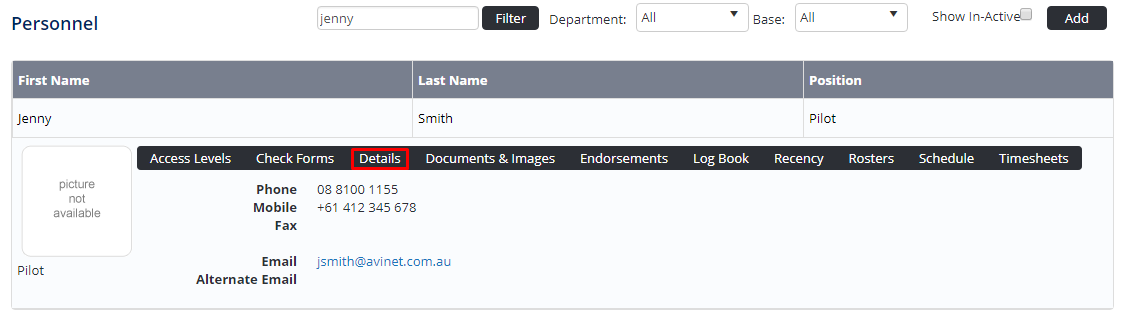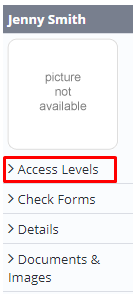Assigning Access Levels to Personnel
Before users can attempt to manage personnel, they must be assigned the correct access levels. Follow the steps below to assign the access levels:
Step-by-step guide
Select Operations > Personnel. The Personnel screen is displayed.
Filter the Personnel screen according to your requirements.
- Enter filter criteria in the text-box and click [Filter].
- Select a value from the Department drop-down list to view personnel located in a particular department.
- Select a value from the Base drop-down list to view personnel located in a particular base location.
- Select the Show In-Active tick box to include personnel that are no longer active in the system. This includes personnel which have ceased employment with your organisation.
Click [Details] to view detailed personnel information. If you do not have the required access level to view personnel details, a warning is displayed.
- Select ‘Access Levels’ from the Personnel Profile pane.
Click [Edit].
Select all the applicable access levels in the ‘Air Maestro Administration’ and ‘Personnel Management’ group.
Air Maestro Administration > Personnel Management > Modify Selection
Allows users to create new personnel records for selected bases / departments.
Air Maestro Administration > Personnel Management > Modify All
Allows users to create new personnel records for all bases / departments.
Locations Register > Locations / Bases / Fuel > Modify All
Allows users to modify all locations / bases / fuel depots in the Locations Register.
Personnel Management > Personal Details > View Self
Allows users to view Personal Details for themselves.
Personnel Management > Personal Details > View Selection
Allows users to view Personal Details for selected bases / departments.
Personnel Management > Personal Details > View All
Allows users to view Personal Details for all personnel.
Personnel Management > Personal Details > Modify Self
Allows users to modify their own Personal Details.
Personnel Management > Personal Details > Modify Selection
Allows users to modify Personal Details for selected bases / departments.
Personnel Management > Personal Details > Modify All
Allows users to modify Personal Details for all personnel.
Personnel Management > Password Administration > Modify All
Allows users to modify the password requirements for all personnel via the Manage > Setup > Personnel screen.
Click [OK].
Video Guide:
Related articles