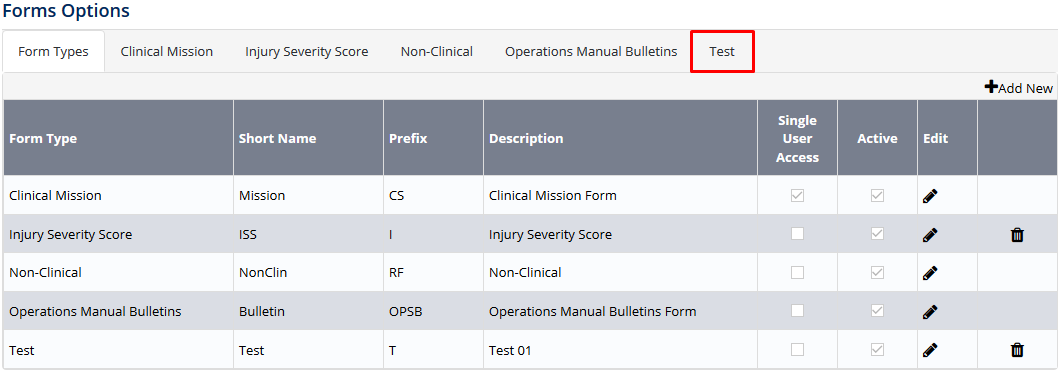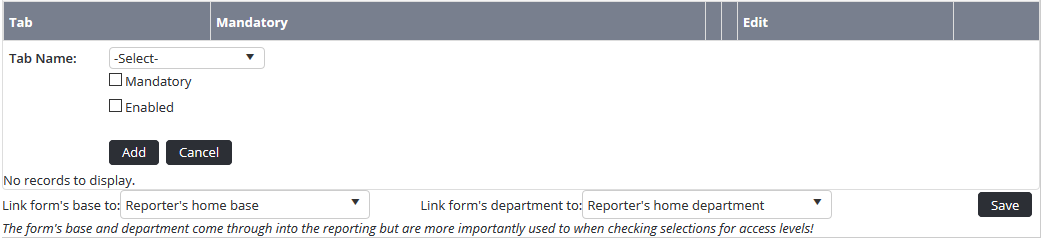Setup Form Tabs
Before the form type can be utilized, you must select the form tabs (i.e. the form itself) that personnel are required to complete when submitting a form.
Form tabs can be unique to each form type or common across multiple types. Each form type can have multiple form tabs selected along with display conditions for each tab. The display conditions can be setup to have the form tab only appear when certain conditions have been met.
Step-by-step guide
- Select Setup> Select Form Options under Forms. The Form Options screen is displayed.
Select the tab corresponding with the form type (e.g. Clinical Mission, Test).
- Scroll to the Form Tabs pane.
Click
Select a form tab from the Tab Name drop-down list.
Complete the required options for the selected form tab.
Field
Description
Mandatory
Select whether the form tab is mandatory when completing the form type. If this tick box is unselected, the user completing the form can skip the tab.
Enabled
Select whether the form tab is enabled for this form type. If this tick box is unselected, the tab is not displayed when completing the form.
Click
Repeat Steps 4-7 to add additional form tabs to the form type.
Select the List Disabled Tabs tick box if you wish to view/edit/enable a disabled form tab.
Video Guide:
Related articles
Forms Module Guide: