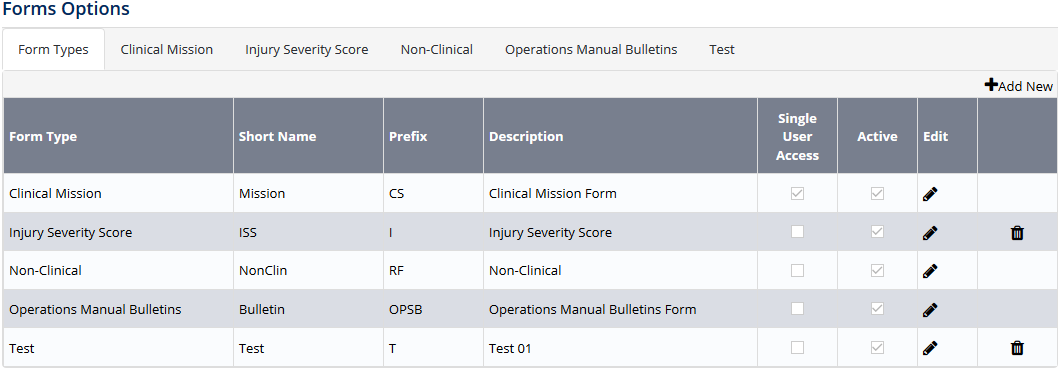Create Form Types
Managing Form Types
Air Maestro allows you to create custom forms to capture information relevant to your organisation and/or digitize company forms, so personnel can complete and submit forms electronically.
Before you can commence setting up custom forms, you must create form types (e.g. Clinical Mission, Travel Request, etc.).
Form types are the different forms that can be completed by personnel.
For example, your organisation may have a Travel Request form that personnel complete before they can travel on a company trip.
Once you setup form types, you must setup the form type options and the custom form tabs (including the custom fields in the form tabs) before the form types can be utilized.
Step-by-step guide
- Select Setup> Select Form Options under Forms. The Form Options screen is displayed.
Select the FormTypes tab. All the current form types are listed in the grid.
Click
Complete the form type details as required.
Field
Description
Form Type
Enter the name for the form type. E.g. ‘Travel Request’.
Short Name
Enter the short name for the form type. E.g. ‘Travel’.
Prefix
Enter the prefix for the form type. E.g. ‘T’.
Description
Enter the description for the form type. E.g. ‘An employee travel request form that is required to be completed prior to all company related trips’.
Single User Access
Enabling this setting with restrict the editing access of a form instance to one user at a time.
Other users who try to access a form that is currently locked will view it in 'Read-Only' mode.
Active
Select whether the form type is active. If this tick box is unselected, the form type will be inactive and unusable.
Click . The grid is updated with the new form type.
If any of the default form types do not apply to your organisation, you can disable them by clickingand unselecting the Active tick box, followed by clickingRepeat Steps 3-5 to add additional form types.
Video Guide:
Related articles
Forms Module Guide: