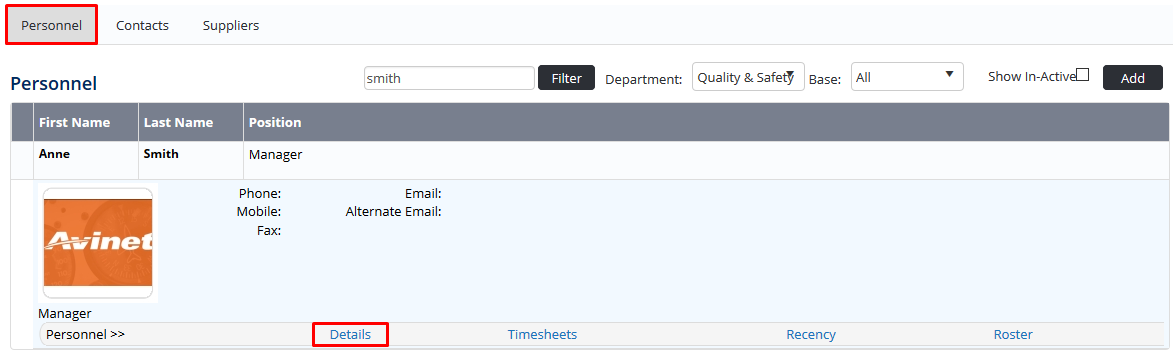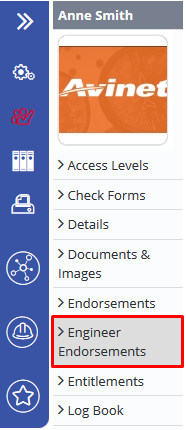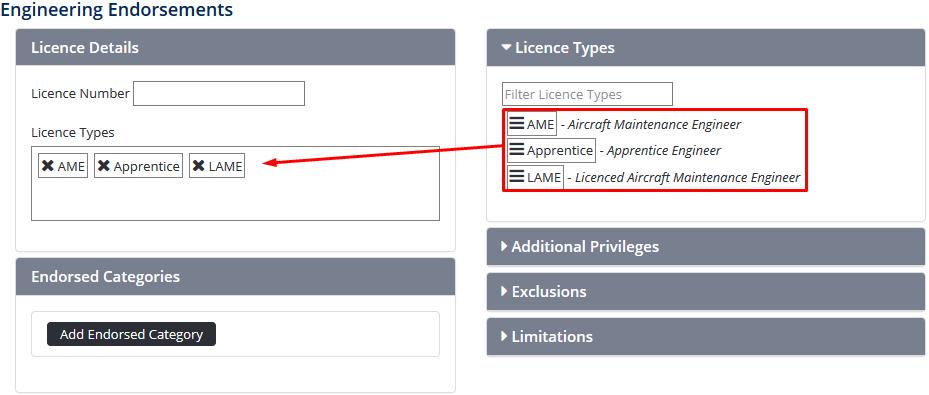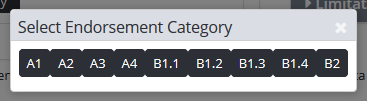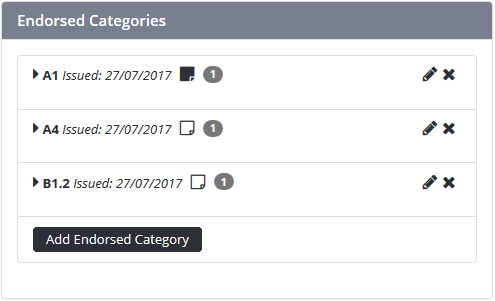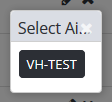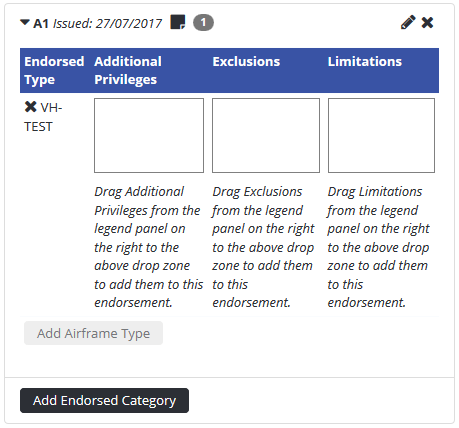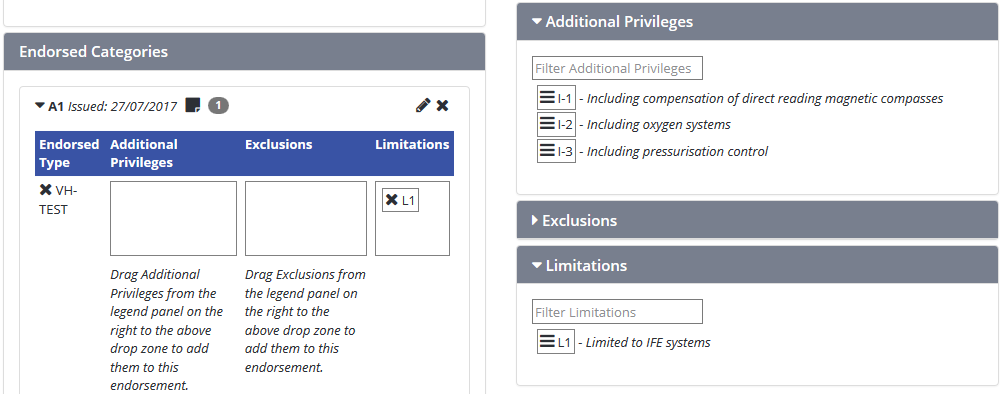Assigning Engineering Endorsements
Step-by-step guide
Select Operations > Personnel. The Personnel screen is displayed.
Filter the Personnel screen according to your requirements.
- Enter filter criteria in the text-box and click
- Select a value from the Department drop-down list to view personnel located in a particular department.
- Select a value from the Base drop-down list to view personnel located in a particular base location.
- Select the Show In-Active tick box to include personnel that are no longer active in the system. This includes personnel which have ceased employment with your organisation.
Click [Details] to view detailed personnel information. If you do not have the required access level to view personnel details, a warning is displayed.
- Select ‘Endorsements > Engineer’ from the Personnel Profile pane. The Engineering Endorsements screen is displayed.
Enter the licence number into the Licence Details > Licence Number field.
- Click and drag the required licence type from the Licence Types pane into the Licence Details > Licence Types pane.
Repeat Step 6 to add additional licence types.
- Click. The Select Endorsement Category dialog box is displayed.
- Select the required endorsement category from the Select Endorsement Category dialog box. The endorsement category is added to the Endorsed Categories pane and is automatically expanded to display a pane to add airframe types.
Repeat Step 7-8 to add additional endorsement categories.
Click [Add Airframe Type]. The Select Airframe Type dialog box is displayed.
Select the required airframe type from the Select Airframe Type dialog box. The airframe is added to the endorsement category and is automatically expanded to display the endorsement attributes panes (e.g. Additional Privileges, Exclusions, etc.).
Repeat Steps 10-11 to add additional airframe types.
Click and drag the required endorsement attribute types into their respective endorsement attribute panes (e.g. Additional Privileges, Exclusions, etc.).
Repeat Step 13 to add additional endorsement attribute types.
Video Guide:
Related articles
Engineering Module Guide: