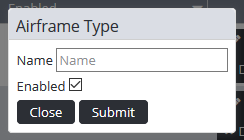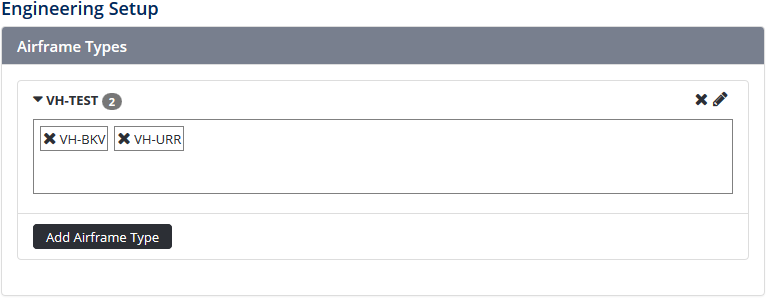Setup Airframe Types
Air Maestro allows you to create custom airframe types and associate aircraft to those airframe types.
Managing Engineering Endorsements
Air Maestro allows you to create custom airframe types, engineering licence types, engineering endorsement attributes, and engineering endorsement categories to capture an engineer’s training requirements.
The process for setting up engineering endorsements requires four steps:
Step-by-step guide
Select Setup> Select Engineering Setup under Operations. The Engineering Setup screen is displayed.
- Click. The Airframe Type dialog box is displayed:
Enter the airframe type name into the Name text box.
Select the Enabled tick box if you wish the airframe type to be active and usable. If the Enabled tick box is unselected, the airframe type will be inactive and unusable.
Click. The grid is updated with the new airframe type and is automatically expanded to display a pane to add aircraft from the Aircraft Register to link to the new airframe type.
- Click and drag the required aircraft from the Aircraft pane into the new airframe type pane.
Existing airframe types can be modified by clicking the. Airframe types and aircraft associated to airframe types can be deleted by clicking the - Repeat Steps 3-6 to add additional airframe types.
Video Guide:
Related articles
Engineering Module Guide: