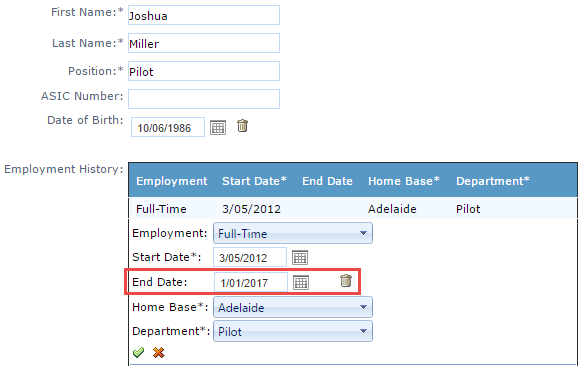/
How to Make a User Inactive
How to Make a User Inactive
If a user has left your company and you want to make them inactive, follow the below steps:
Step-by-step guide
- Navigate to the Personnel Register via Operations > People > Personnel
- Search for the user via the filters across the top menu pane
- Click on the Details button for the user in question
- From the left hand side menu click Personnel Wizard
- In the Employment History box you will need to assign the user an End-Date
- Click the for the current active employment line
- Set an End-Date and click the to confirm (see below):
- The date that you set here will be the last day the user can log in to the system
- If they have already left the company, set a date in the past
- To save your changes, click the Next button in the top right hand corner
- You do not need to progress through the entire Personnel Wizard, clicking Next once will save the changes
- You do not need to progress through the entire Personnel Wizard, clicking Next once will save the changes
- To complete this task you are required to have the Personnel Management Access Level.
- The user will not be deleted from the system, just made inactive.
- You can still retrieve all of their data via the Personnel Register by clicking on Show Inactive in the top right hand corner.
- We do allow for the deletion of users for Auditing purposes, however for a duplicate user or if a mistake was made, you can contact the Avinet Support team to get the profile deleted via the database.
Related content
Modify Endorsements
Modify Endorsements
More like this
Disable Personnel
Disable Personnel
More like this
Assign Timesheet Access Levels
Assign Timesheet Access Levels
More like this
Assigning Endorsement Access Levels
Assigning Endorsement Access Levels
More like this
Assign Logbook Access Levels
Assign Logbook Access Levels
More like this
Resetting Personnel Passwords
Resetting Personnel Passwords
More like this