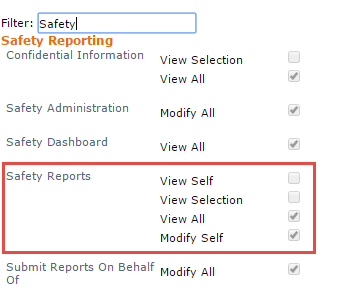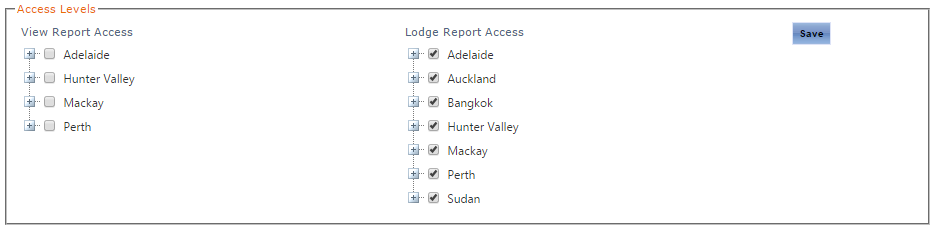/
Safety Report Access
Safety Report Access
Problem
When a user attempts to lodge a Safety Report, however the Report Type drop-down list is empty.
When a user attempts to view a Safety Report via the Browse Register and they unable to see any reports.
Solution
The ability to View and Lodge Safety Reports is a two-tiered access level process. Firstly you need to assign the access in their profile and then define which Report Types they can View/Lodge.
Follow the below steps to setup the Safety Report access for a user:
- Navigate to the users profile and click on Access Levels from the left hand side menu
- Search for the Safety Reports section (see below):
- The Modify Self access level is the ability to lodge Safety Reports
- The View Self access level allows the user to see their own reports once they have been lodged
- The View All or View Selection access levels allow the user to see Safety Reports that are submitted by users other than themselves
- Now the access has been assigned in their profile, navigate to Safety > Setup > Safety Options from the top menu pane
- Click on the Report Type in question from the top blue pane (see below):
- Scroll to the bottom of the page until you get to the Access Levels section (see below):
- To provide View access to Safety Reports of this type, tick the users name in the View Report Access tree on the left hand side
- Note only users who have the View Selection or View All access levels will appear in this tree
- To provide Lodge access to Safety Reports of this type, tick the users name in the Lodge Report Access tree on the right hand side
- Note only users who have the Modify Self access level will appear in this tree
- Click the Save button on the right hand side to confirm your changes
- You will need to repeat the above steps 7 - 11 for each Report Type you wish to assign access to the user
- The two tiered access level approach to Safety Reports allows you to control which Report Types users can and cannot View / Lodge.
- You will need the Safety Administration access level to perform steps 7 - 11.
Related content
Safety Modules
Safety Modules
Read with this
Assigning Safety Reporting Access Levels
Assigning Safety Reporting Access Levels
More like this
Setup Safety Report Types
Setup Safety Report Types
More like this
Setting up Safety Report Types
Setting up Safety Report Types
More like this
Marking a safety report as Confidential
Marking a safety report as Confidential
More like this
Ability to Lodge 'Confidential' Safety Reports.
Ability to Lodge 'Confidential' Safety Reports.
More like this