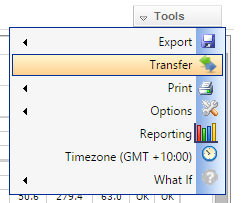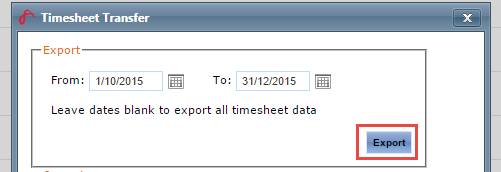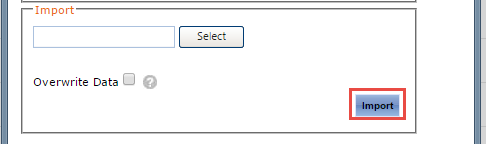/
Import / Export Timesheet Data
Import / Export Timesheet Data
If you have an account on one Air Maestro site and you wish to transfer your data to another Air Maestro site, follow the below steps:
Step-by-step guide
- Login to the site you wish to export from and go to your Timesheets
- Click on Tools > Transfer in the top right hand corner
- Select the From and To date that you wish to transfer, or leave blank if you wish to export all Timesheet data
- Click ‘Export’, this will save the file to your computer as a ‘csv’ file
- Login to the site in which you wish to import the data and go to your Timesheets
- Click on Tools > Transfer in the top right hand corner
- Click the ‘Select’ button and locate the ‘csv’ you just downloaded onto your computer
- Note at this point you can choose to overwrite the data or not if there is an overlap
- Click the Import button and then the transfer will complete
- The data that will be copied is the users Timesheet, Flight Hours and Logbook Totals. No company related data will be transferred, only the totals.
- All shift codes in the Timesheets will appear in the new site as 'Imported Data'.
- All Aircraft Registrations will appear in the new site as 'Imported'.
Related content
Managing Timesheets
Managing Timesheets
More like this
Creating Personnel
Creating Personnel
More like this
Exporting "My Schedule"
Exporting "My Schedule"
More like this
Roster Dashboard Overview
Roster Dashboard Overview
More like this
Air Maestro Knowledge Base
Air Maestro Knowledge Base
More like this
Create Form Types
Create Form Types
More like this