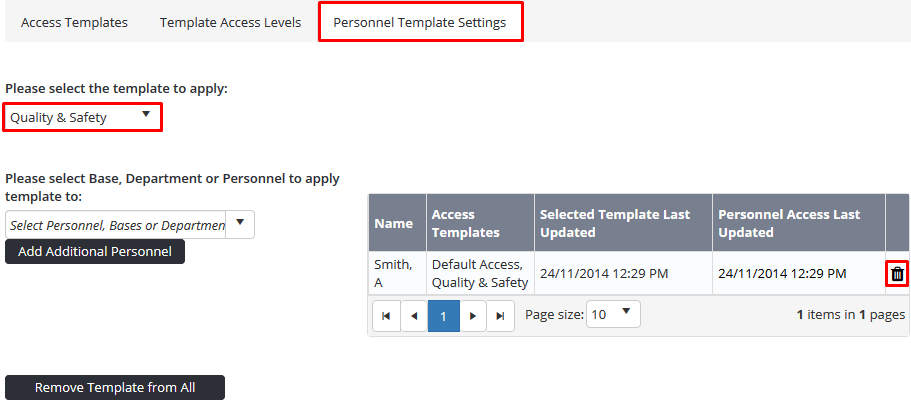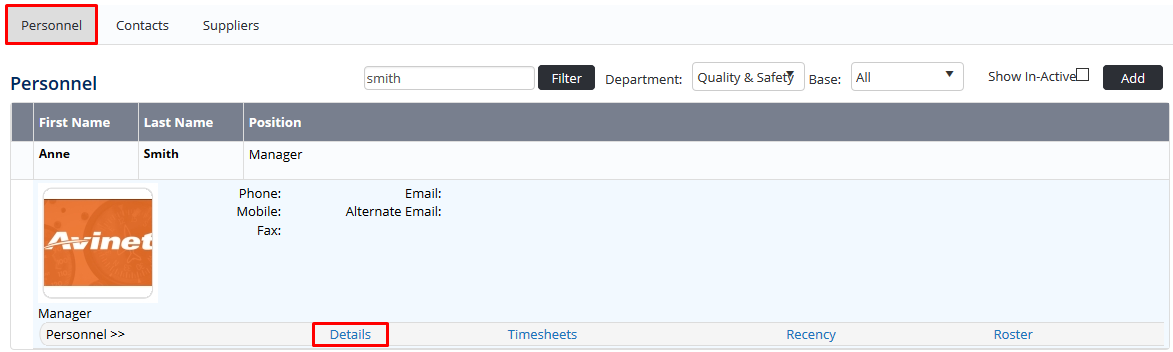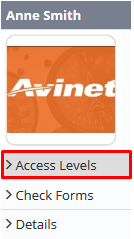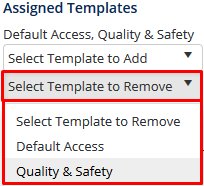Removing Access Templates
Templates can be removed from personnel in their Personnel Profile or in the Access Templates setup area. To remove templates from multiple personnel, it is recommended that you do so via the Access Templates setup area.
Step-by-step guide
Follow the steps below to remove Access Templates:
From Access Templates Setup
Select Setup > Select Access Templates under General. The Access Templates tab is displayed.
Select the Personnel Template Settings tab.
- Select the required template in the Please select the template to modify drop-down list.
Click [] corresponding with the personnel you wish to remove from the template. A confirmation dialog box is displayed.
- To remove the selected template from all personnel, click
- To remove the selected template from all personnel, click
Click . The template and all associated access levels are removed for the selected user.
From Personnel Profile
Select Operations > Personnel. The Personnel screen is displayed.
Filter the Personnel screen according to your requirements.
- Enter filter criteria in the text-box and click
- Select a value from the Base drop-down list to view personnel located at a particular base location.
- Select a value from the Department drop-down list to view personnel located in a particular department.
- Select a value from the Base drop-down list to view personnel located in a particular base location.
- Select the Show In-Active tick box to include personnel that are no longer active in the system. This includes personnel which have ceased employment with your organisation.
- Click [Details] to view detailed personnel information. If you do not have the required access level to view personnel details, a warning is displayed.
- Select ‘Access Levels’ from the Personnel Profile pane.
Click
- Select the template to remove from the user in the Assigned Templates drop-down list.
Click [Remove Template]. A confirmation dialog box is displayed.
Click . The template is removed from the user.
Clickto save the changes to the Access Levels screen for the user.
284857358
Video Guide:
Related articles
Access Templates Guide: