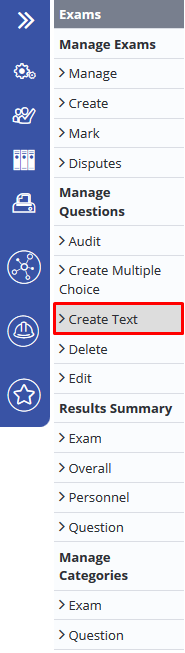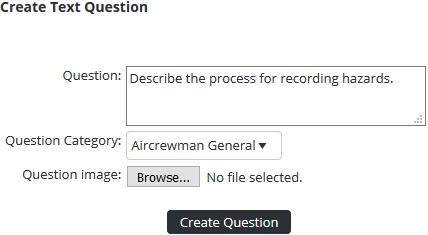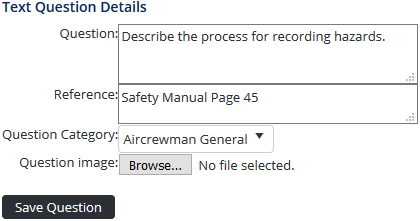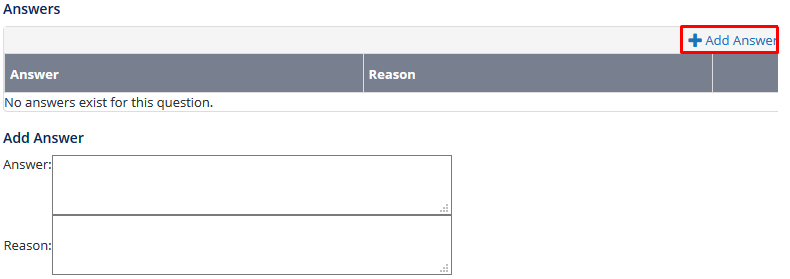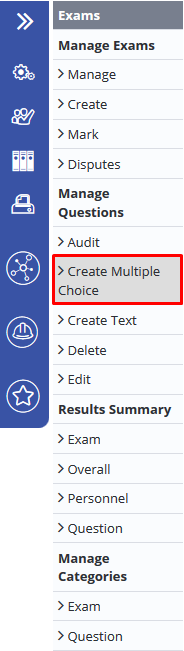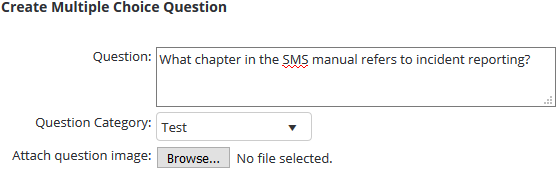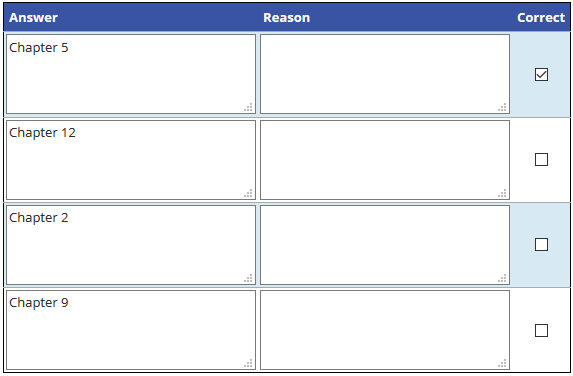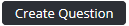Creating Exam Questions
You can create text questions and mulitple choice questions in Exams.
Step-by-step guide
Create a Text Question
Select Operations > Exams. The Manage Exams screen is displayed.
- Select Create Text under Manage Questions from the left hand side Exam menu. The Create a new question screen is displayed.
Enter the exam question in the Question text box.
- Select a question category from the Question Category drop-down list.
If you need to add an additional category, refer to the Create a Question Category knowledge base article. - To associate an image with the question, click [Browse…] The Choose-File dialog box is displayed. Alternatively, if there is no image associated with the question proceed to Step 9.
Browse for and select the required file.
Click [Open]. The Choose File dialog box is closed.
- Click. The Text Question Details pane is displayed.
- Enter the references associated with the question in the Reference text box. For example, this may include references to training guides or operations manuals.
Click [Save Question]. The confirmation dialog box is displayed.
Click [OK].
- Clickin the Answers pane. The Add Answer pane is displayed.
- Enter the correct answer in the Answer text box.
- Enter the reason for the correct answer in the Reason text box.
Click
Create a Multiple Choice Question
Select Operations > Exams. The Manage Exams screen is displayed.
- Select Create Multiple Choice under Manage Questions from the left hand side Exam menu. The Create a new question screen is displayed.
- Enter the exam question in the Question text box.
Select a question category from the Question Category drop-down list.
If you need to add an additional category, refer to the Create a Question Category knowledge base article.- To associate an image with the question, click [Browse…] The Choose-File dialog box is displayed. Alternatively, if there is no image associated with the question proceed to Step 9.
Browse for and select the required file.
- Click [Open]. The Choose File dialog box is closed.
- Enter the multiple choice answers in the Answer column of the Add Answers table.
Enter the reason for the correct answer in the Reason text box.
- Select the tick box corresponding with the correct answer. You can select multiple correct answers.
Click. The Edit Question Details pane is displayed.
- Enter the references associated with the question in the Reference text box. For example, this may include references to training guides or operations manuals.
Click
Video Guide:
Related articles
Exams Module Guide:
278968555