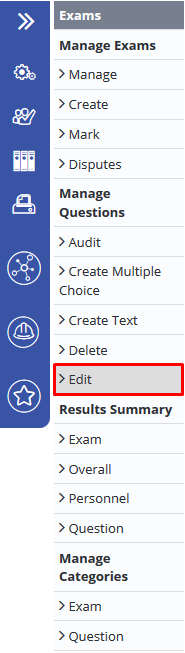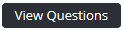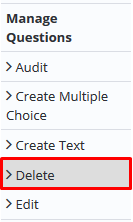/
Editing or Deleting an Exam Question
Editing or Deleting an Exam Question
Existing exam questions can be edited or deleted.
Step-by-step guide
Edit an Exam Question
Select Operations > Exams. The Manage Exams screen is displayed.
- Select Edit under Manage Questions from the left hand side Exam menu. The Manage Question Categories screen is displayed.
Click adjacent to the relevant category.
- Scroll down to the bottom of the screen.
Filter the list of questions to find the required question.
- Click for the required question. The question details are displayed.
- Edit the question as required.
- Click
- Click
- Click
Delete an Exam Question
Select Operations > Exams. The Manage Exams screen is displayed.
- Select Delete under Manage Questions from the left hand side Exam menu. The Create a new question screen is displayed.
- Clickadjacent to the relevant category.
- Scroll down to the bottom of the screen.
- Filter the list of questions to find the required question.
- Click . A confirmation screen is displayed.
- Click [OK].
Video Guide:
Related articles
Exams Module Guide:
Related content
Editing or Deleting an Exam Question Category
Editing or Deleting an Exam Question Category
More like this
Editing or Deleting an Exam Category
Editing or Deleting an Exam Category
More like this
Creating an Exam Question Category
Creating an Exam Question Category
More like this
Creating Exam Questions
Creating Exam Questions
More like this
Creating an Exam Category
Creating an Exam Category
More like this
Exams
More like this