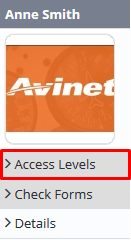Assigning Check Forms Access Levels
Before users can attempt to manage exams for your organisation they must be assigned the correct access levels. Follow the steps below to assign the access levels:
Step-by-step guide
Select Operations >Personnel. The Personnel screen is displayed.
Filter the Personnel screen according to your requirements.
- Enter filter criteria in the text-box and click
- Select a value from the Department drop-down list to view personnel located in a particular department.
- Select a value from the Base drop-down list to view personnel located in a particular base location.
- Select the Show In-Active tick box to include personnel that are no longer active in the system. This includes personnel which have ceased employment with your organisation.
Click [Details] to view detailed personnel information. If you do not have the required access level to view personnel details, a warning is displayed.
Select ‘Access Levels’ from the Personnel Profile pane.
Click
Select all the applicable access levels in the ‘Recency Management’ group.
Access Level
Description
Check form Administration > Modify All
Allows users to create, edit and delete check form templates, checklists, rating types and nominate sign-off personnel.
Check Forms > View Self
Allows uses to view check forms pertaining to themselves.
Check forms > View Selection
Allows users to complete a selection of check form templates and view selected check forms for a base and department.
Users with this access level are displayed in the Authorised Check & Training Personnel pane for each check form in the check form setup screen. Personnel with the Check form Administration > Modify All access level can then provide the required users with access to individual check form templates by selecting their name in the Authorised Check & Training Personnel pane.
Check forms > View All
Allows users to complete all check form templates and view all check forms.
Check Forms > Submit Self
Allows users to submit check forms that are self-updateable.
Check forms > Submit Selection
Allow users to submit a selection of check form templates and view selected check forms for a base and department.
Check forms > Submit All
Allows users to submit all check form templates and view all check forms.
Check Forms > Modify Self
Allow users to modify the check forms they have submitted.
Check forms > Modify Selection
Allow users to modify a selection of check forms templates and view selected check forms for a base and department.
Check forms > Modify All
Allow users to modify all check form templates and view all check forms.
Click
Related articles
Check Forms Module Guide: