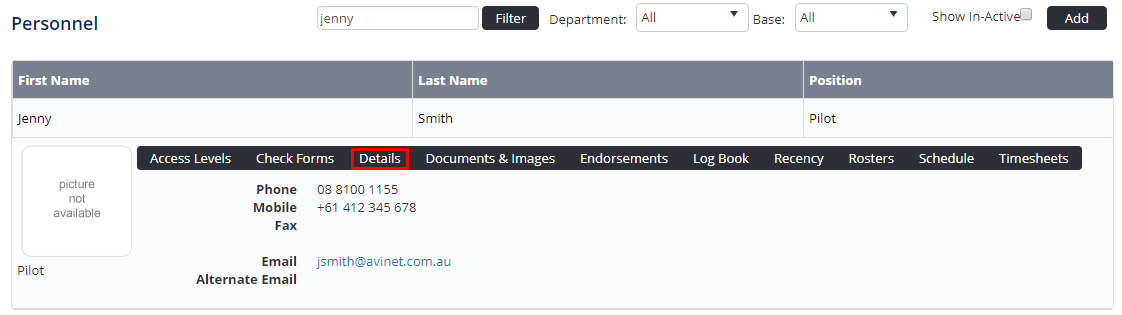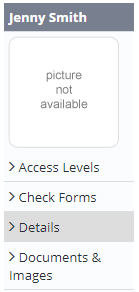/
Assigning Password Control Access Levels
Assigning Password Control Access Levels
Before users can attempt to manage passwords, they must be assigned the correct access levels. Follow the steps below to assign the access levels:
Step-by-step guide
Select Operations > Personnel. The Personnel screen is displayed.
Filter the Personnel screen according to your requirements.
- Enter filter criteria in the text-box and click [Filter].
- Select a value from the Department drop-down list to view personnel located in a particular department.
- Select a value from the Base drop-down list to view personnel located in a particular base location.
- Select the Show In-Active tick box to include personnel that are no longer active in the system. This includes personnel which have ceased employment with your organisation.
Click [Details] to view detailed personnel information. If you do not have the required access level to view personnel details, a warning is displayed.
Select ‘Access Levels’ from the Personnel Profile pane.
Click [Edit].
Select the Personnel Management > Password Administration > Modify All tick box.
Click [OK].
Video:
Related articles
Password Control Module Guide:
Related content
Resetting Personnel Passwords
Resetting Personnel Passwords
More like this
Assigning Forms Access Levels
Assigning Forms Access Levels
More like this
Assigning Access Levels to Personnel
Assigning Access Levels to Personnel
More like this
Assigning Auditing Access Levels
Assigning Auditing Access Levels
More like this
View Personnel
View Personnel
More like this
Assigning Rostering Access Levels
Assigning Rostering Access Levels
More like this