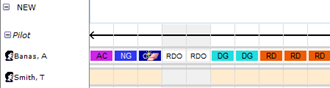Deleting Shifts
It is good practice to version the roster each time you modify it. Versioning allows you to keep track of changes in the roster and revert to previous versions of the roster if necessary. It also allows you to notify selected personnel of roster changes, via SMS or email.
Step-by-step guide
Select Operations > Scheduling > Roster. The Online Roster screen is displayed in a new window.
Click Expand [] for the required base location and department.
Select the Eraser tool [] in the Tools pane.
- Click the shift code to delete in the Calendar pane. In the example below, the third shift code for the pilot ‘Banas, A’ is deleted.
Related articles
Rostering Module Guide: