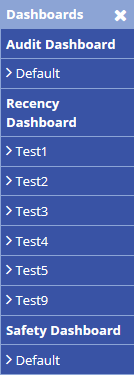/
Printing & Exporting Dashboards
Printing & Exporting Dashboards
Air Maestro allows you to print or export the entire dashboard or each individual widget for reporting purposes.
Step-by-step guide
- Select General >Dashboards.The Dashboards menu is expanded:
2. Select an available dashboard from the list.The screen for the selected dashboard is displayed.
3.Select Export , located in the top right of the screen, to export the entire dashboard into a .PDF format. Alternatively, click Print to print the entire dashboard.
4. The Print Dashboard screen will automatically open in a new window.
5. Select either Export or , located in the top left of each widget pane, to export an individual widget into a .PDF or Image format respectively.
Related articles
Dashboard Module Guide:
, multiple selections available,
Related content
Managing Dashboards
Managing Dashboards
More like this
Adding Widgets
Adding Widgets
More like this
Edit Mode Options
Edit Mode Options
More like this
Moving Widgets
Moving Widgets
More like this
Exporting
Exporting
More like this
Engineering Endorsements Reporting
Engineering Endorsements Reporting
More like this