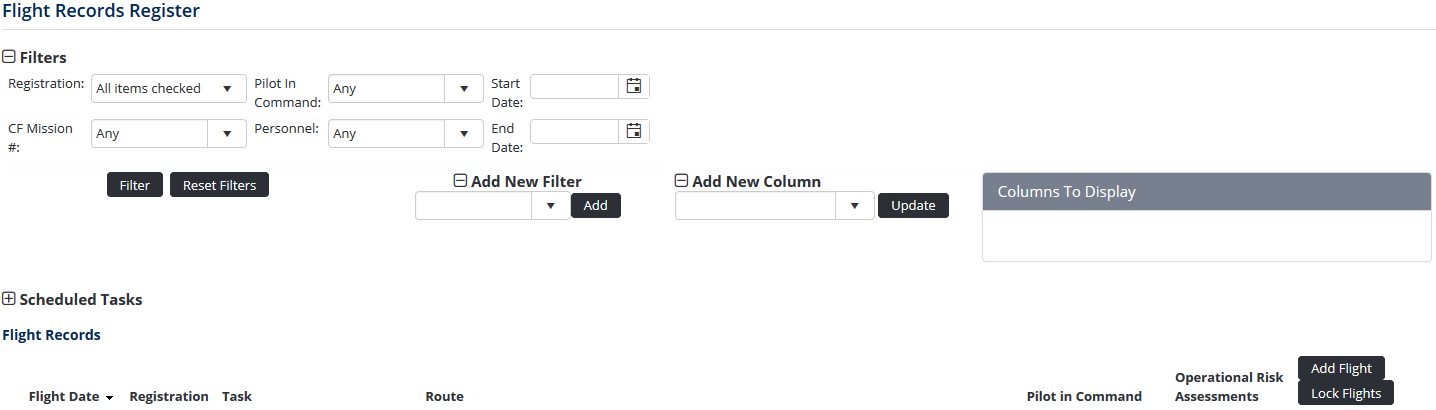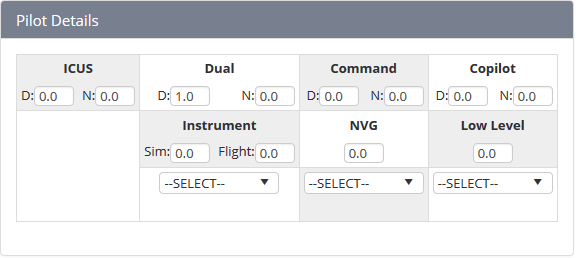Step-by-step guide
Select Operations > Flight Records. The Flight Records Register screen is displayed.
Alternatively, if the ‘Timesheet Integration’ option is enabled in the Flight Records Setup screen, a flight record entry can be made directly via the timesheets. Select My Profile > My Timesheets and edit the required day. Complete the duty fields as required and proceed to the flight entry.- Click [Add Flight].
Complete the default flight record fields as required.
Field
Description
AC Rego
Select the aircraft registration. If the required aircraft registration is unavailable, the aircraft has not been added to the Aircraft Register.
Pilot In Command
Select the name of the pilot in command for this flight.
Flight Date
Select the date of this flight. The default is today’s date.
Flight No.
Enter the applicable flight number.
Route
Enter the applicable route for the flight.
Task
Select the applicable scheduled task.
Risk Assessment
Select the applicable operational risk assessment.
- Complete the custom flight record fields as required. The fields displayed vary for each organisation according to the Flight Records Setup screen.
Click [Insert]. The flight record is added and the Crew Details pane is displayed.
Click the pencil icon [] in the Crew Details pane and complete the flight hours for the Pilot in Command.
Click [OK].
Select any additional crew members from the ‘Select Crewmember to Add’ drop-down list. If the Track Flight Leg Data option is enabled for your organisation, crewmembers must be added per leg in the Leg pane. There is no option to add crew at this step.
Click [Add Crew].
Click
Complete the flight hours for the additional crew if applicable. Only users with the required access can enter flight hours on another crew member’s behalf.
Click [Submit] or [OK] to confirm the timesheet. This option is only required if you are entering the flight records data from your timesheet.
...