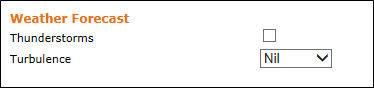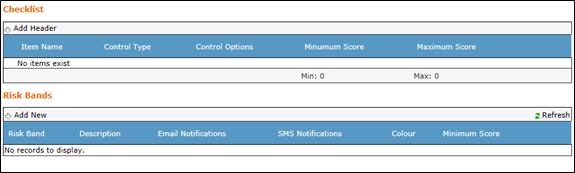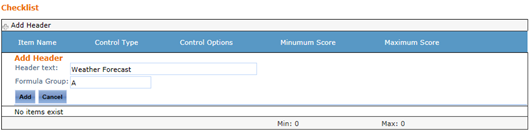...
In the example below, the text ‘Weather Forecast’ is a header item in a checklist, while the text ‘Thunderstorms’ and ‘Turbulence’ are checklist items. The checklist item may consist of label, checkbox, checkbox list, radio button list or drop-down list. In the example below, the ‘Thunderstorms’ item is check box, while the ‘Turbulence’ item is a drop-down list.
Step-by-step guide
- Select Operations > Operational Risk Assessment > Setup.
- Select the tab corresponding with the required risk assessment.
The Checklist and Risk Bands panes are displayed. - Click [+Add Header] in the Checklist pane.
Enter a descriptive title for the header in the Header text text box.
Enter the required formula in the Formula Group text box.
Click [Add].
Repeat Steps 3-6 to continue adding additional headers to the checklist.
Click [Add Item].
Enter a meaningful name for the checklist item in the Item name text box.
Select the applicable header for the checklist item from the Header drop-down list.
Select the applicable control type from the Control Type drop-down list.
Control Type
Description
Label
Select the Label control type to include a text label within the operational risk assessment form.
Checkbox
Select the Checkbox control type to include a check/tick box for the checklist item. This control is used to indicate whether the criterion specified by the checklist item is present.
Checkbox List
Select the Checkbox List control type to include a series of check/tick boxes for the checklist item. This control is used when one or more options may apply to the checklist item.
Radio Button List
Select the Radio Button List control type to include a series of radio buttons for the checklist item. This control is used where the user is required to select a unique option from a series for the checklist item.
Dropdown List
Select the Dropdown List control type to include a predefined list with a series of options for the checklist item. This control is used when the information to be entered into the checklist item is limited to particular words and phrases and only one option may be selected.
Complete the applicable fields associated with the selected control type. For example, for the dropdown list control, you must enter each list item and the score applicable to each item.
Click [Add].
Repeat Steps 8-13 to continue adding additional checklist items to the checklist.
...