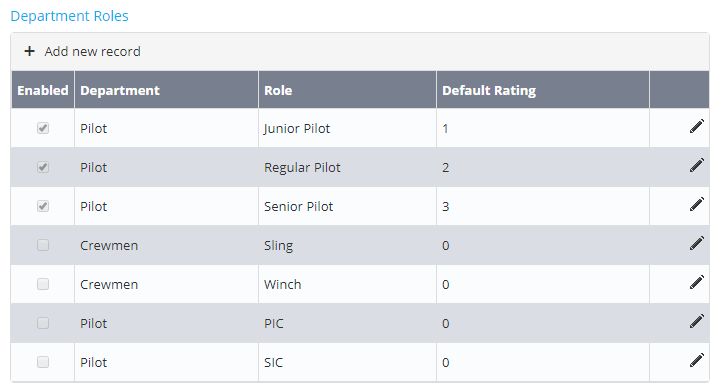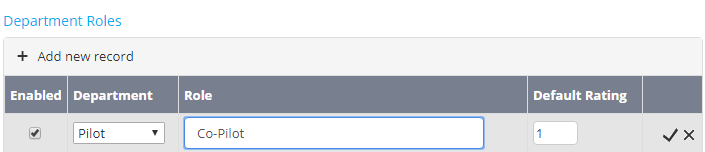...
- Select General > Setup > Scheduling. The Scheduling Setup screen is displayed. The Department Roles pane is displayed below the Scheduling Options pane
Click [+ Add new record] to define a new department role.
Select a department from the Department drop-down list.
To create additional departments, select General > Setup > AM Data. Next, select the ‘Departments’ option from the drop-down list and click [Add Record]. Complete the new department details and click [] to save the new department.
Enter an applicable department role name in the Role text box.
Click [] to confirm the new department role.
To edit an existing department role, click [] for the applicable department role, make the required changes and click [] to confirm.
Video Guide:Widget Connector width 640 url https://vimeo.com/321895238 height 480
Related articles
| Filter by label (Content by label) | ||||||||||||||||||
|---|---|---|---|---|---|---|---|---|---|---|---|---|---|---|---|---|---|---|
|
...