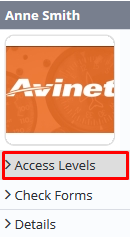Before users can attempt to manage access templates, they must be assigned the correct access levels.
Step-by-step guide
Follow the steps below to assign the access levels:
Select Operations > Personnel. The Personnel screen is displayed.
Filter the Personnel screen according to your requirements.
- Enter filter criteria in the text-box and click
- Select a value from the Department drop-down list to view personnel located in a particular department.
- Select a value from the Base drop-down list to view personnel located in a particular base location.
- Select the Show In-Active tick box to include personnel that are no longer active in the system. This includes personnel which have ceased employment with your organisation.
- Click [Details] to view detailed personnel information. If you do not have the required access level to view personnel details, a warning is displayed.
- Select ‘Access Levels’ from the Personnel Profile pane.
Click
Select the Air Maestro Administration > Access Levels > Modify All tick box.
Click
Video Guide:
| Widget Connector | ||||||
|---|---|---|---|---|---|---|
|
Related articles
| Filter by label (Content by label) | ||||||||||||||||||
|---|---|---|---|---|---|---|---|---|---|---|---|---|---|---|---|---|---|---|
|
Access Templates Guide:
| View file | ||||
|---|---|---|---|---|
|