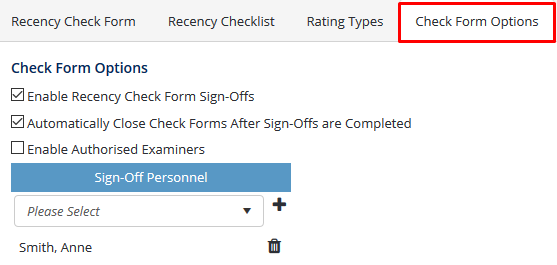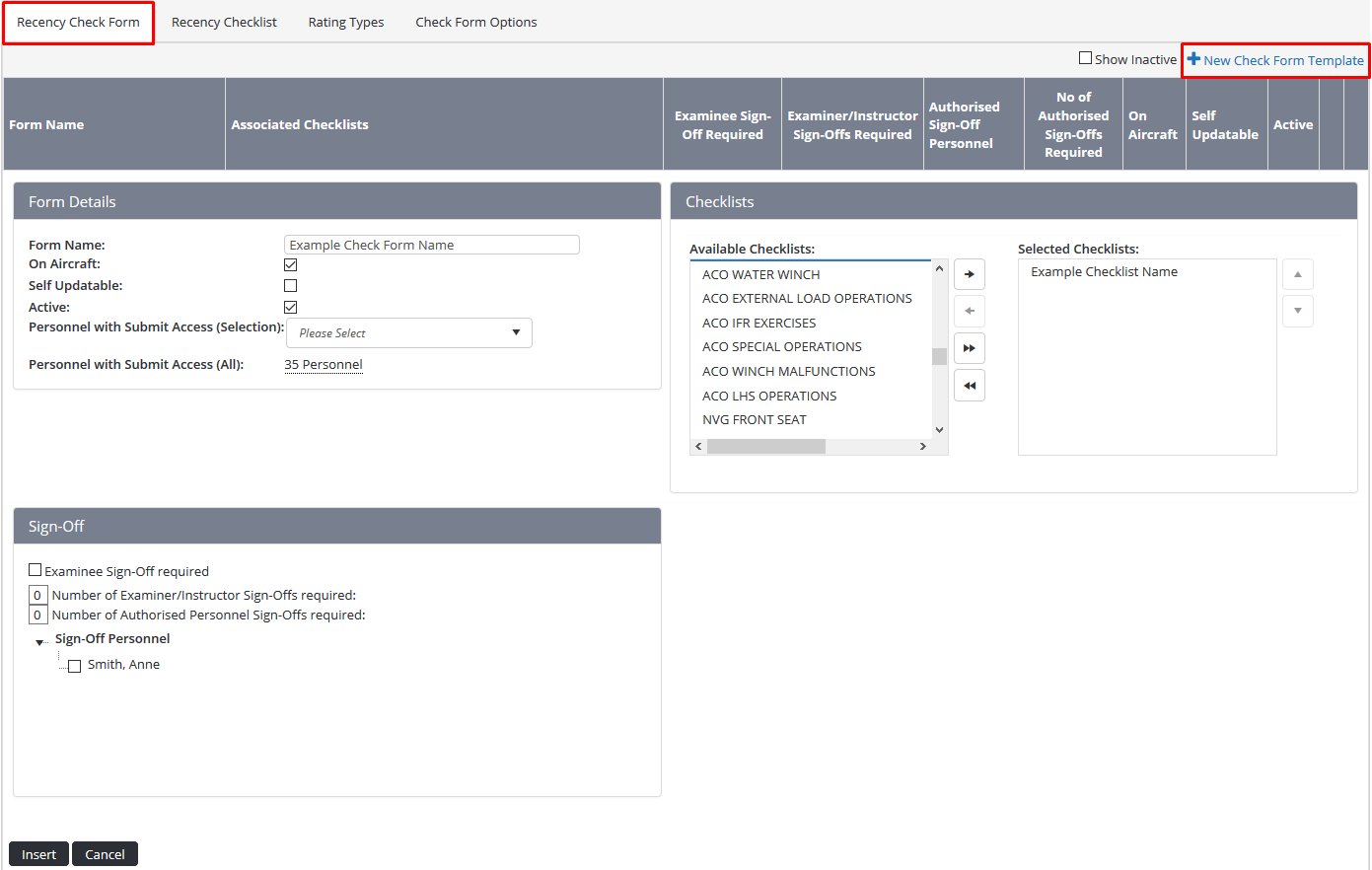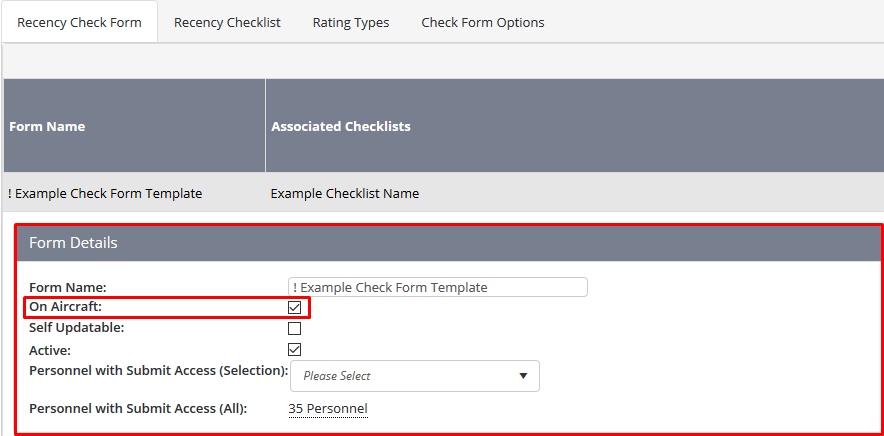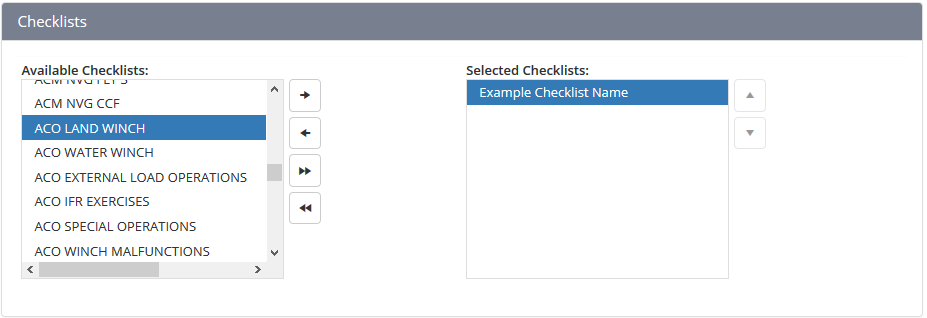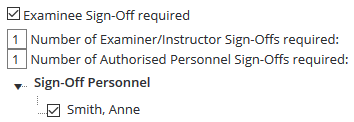...
- Select Setup> Select Recency Check Form Setup under Operations. The Recency Check Form screen is displayed
- Select the Check Form Options tab.
Select the Enabled Recency Check Form Sign-Offs tick box.
Select the Automatically Close Check Forms After Sign-Offs are Completed tick box, to automatically close check forms once all sign-offs have been obtained. If this option is unselected, check form managers must click [Close] after sign-offs have been obtained to close the check form and update the examinee’s results.
Click [+Add Sign-Off Personnel].
Select the required sign-off personnel.
Click [Insert].- Click
Repeat Steps 5-76 to add additional sign-off personnel.
...
Select Setup> Select Recency Check Form Setup under Operations. The Recency Check Form screen is displayed
Select the Recency Check Form tab.
Select [+New Check Form Template].Select
Enter a meaningful name for the check form in the Form Name text box. For example, Base Check, Line Check, Induction Check etc.
Select the On Aircraft tick box, to display the following fields in the check form: Pilot, Route Flown, Primary Aircraft, Secondary Aircraft, and Check Performed On.
Select the applicable checklist templates associated with this check form in the Associated Checklists pane. Use to select the highlighted checklist or to select all the available checklists.
Select the applicable sign-off personnel in the Sign-Off Personnel listing.
To add additional personnel to this listing, select the Sign-Off Personnel tab and assign the required sign-off personnel.
Select the applicable authorised check & training personnel in the Authorised Check & Training Personnel listing. Only selected personnel can complete this check form.!!!!!!!!!!!!!!!!!!!!!!Requires Updating!!!!!!!!!!!!!!!!!
To add additional personnel to this listing, provide the Check Forms > View Selection or View All access level to the required personnel.
Repeat Steps 3-5 to edit additional fields.Click [Insert]Control Type
Description
Examinee Sign-Off Required
Select whether the examinee is required to sign-off the check form once it has been completed by the examinee.
Examiner/Instructor Sign-Off Required
Select whether the examiner is required to sign-off the check form once they have completed and submitted the form.
Number of Authorised Personnel Sign-Offs Required
Select the number of sign-off personnel that are required to sign-off the check form before it is completed. For example if you enter ‘1’ and you have nominated ‘2’ sign-off personnel, as soon as one of the sign-off personnel sign-offs the check form progresses into the ‘Completed’ status and no further sign-offs are required.
.
Related articles
| Filter by label (Content by label) | ||||||||||||||||||
|---|---|---|---|---|---|---|---|---|---|---|---|---|---|---|---|---|---|---|
|
...