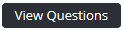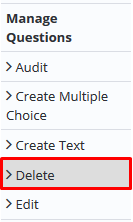...
Select Operations > Exams. The Manage Exams screen is displayed.
- Select Edit under Manage Questions from the left hand side Exam menu. The Manage Question Categories screen is displayed.
Click adjacent to the relevant category.
- Scroll down to the bottom of the screen.
Filter the list of questions to find the required question.
- Click for the required question. The question details are displayed.
- Edit the question as required.
- Click
- Click
- Click
...
Select Operations > Exams. The Manage Exams screen is displayed.
- Select Delete under Manage Questions from the left hand side Exam menu. The Create a new question screen is displayed.
- Clickadjacent to the relevant category.
- Scroll down to the bottom of the screen.
- Filter the list of questions to find the required question.
- Click . A confirmation screen is displayed.
- Click [OK].
...