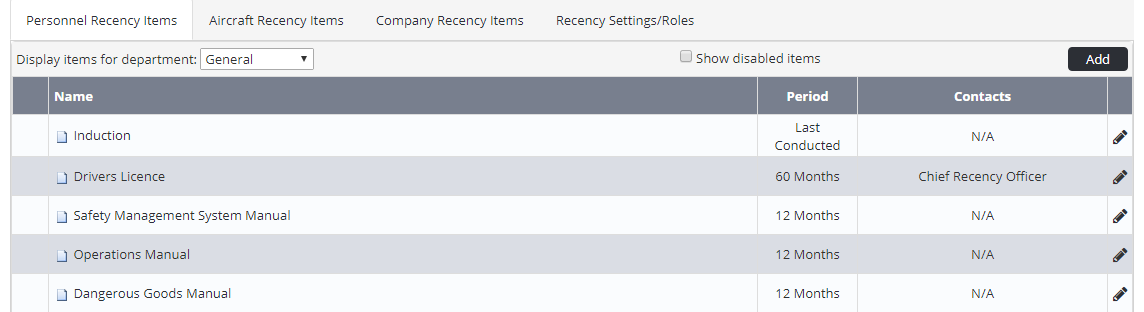...
Each recency item is either updated by the recency manager or by the individual, if the recency item is self-updatable. Self-updatable items are indicated to the user by a pencil icon next to the item name (for editing) and the presence of the [Add Recency] button.
Step-by-step guide
- Select Operations > Recency Select General > Setup > Operations > Recency Setup. The Recency Setup screen is displayed
By default the system displays personnel recency items. If you wish to view aircraft or company recency instead, select the required tab. Select the required department from the Display Items For Department drop-down list (if viewing personnel recency).
Click Edit [] for the required recency item. The Edit Item dialog box is displayed.
Review the recency item setup.
Click [OK].
Related articles
| Filter by label (Content by label) | ||||||||||||||||||
|---|---|---|---|---|---|---|---|---|---|---|---|---|---|---|---|---|---|---|
|
Recency Module Guide:
| View file | ||||
|---|---|---|---|---|
|
| Page Properties | |||
|---|---|---|---|
| |||
|