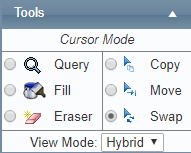The Swap tool [] allows you to swap selections of the roster to the current user or to other users.
Step-by-step guide
Select Operations > Scheduling > Select Operations > Roster. The Online Roster screen is displayed in a new window.
Click Expand [] for the required base location and department.
- Select the Swap tool [] in the Tools pane.
- Left-click the required shift code in the Calendar pane. The directional cursor is displayed.
Move the cursor to the left or right to select the required days.
Left-click when the expanded selection meets the requirements.
Move cursor the required section of the roster to swap the shifts.
Left-click to swap the section of shifts.
Related articles
| Filter by label (Content by label) | ||||||||||||||||||
|---|---|---|---|---|---|---|---|---|---|---|---|---|---|---|---|---|---|---|
|
...