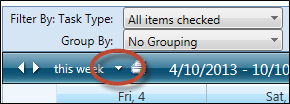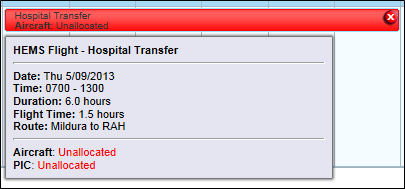...
Icon | Description |
No Icon | Normal view of a scheduled task. Indicates that all resource requirements are allocated and there are no conflicts with overlapping tasks, rostered data etc. |
| A blue icon in the upper right hand corner indicates a notice for the scheduled task.
A notice could be triggered by one of the following:
- An aircraft or personnel has been assigned as a resource multiple times for the same task
- An aircraft or personnel has been assigned as a resource for the task, but they are not currently located at the task base
- A personnel resource assigned to the task has a work practice control on the task date in the caution threshold
|
| A red icon in the upper right hand corner indicates a critical alert for the scheduled task.
A critical alert could be triggered by one of the following:
- A required aircraft or personnel resource has not been assigned to the task
- An assigned aircraft or personnel resource does not meet the resource requirements for the task
- An assigned aircraft or personnel resource has an overlapping task (and it is a requirement of the task that resources cannot overlap)
- An aircraft resource assigned to the task is offline
- A personnel resource assigned to the task is on leave
- A personnel resource assigned to the task is not rostered on duty (or standby) on the task date (and it is a requirement of the task that resources are rostered)
- A personnel resource assigned to the task has a work practice control on the task date in the critical threshold
- A mandatory custom field has not been completed
|
...
Select Operations > Scheduling > Scheduler. The Scheduler screen is displayed.
Modify the filters and views to suit your requirements.
- Select the required date period using the date picker.
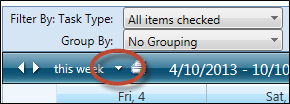
The Scheduler for the selected period is displayed.
Hover on a scheduled task to display more information for that task. The tool tip is displayed.
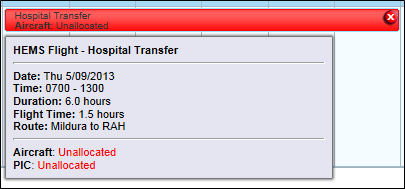
If there are any unallocated resources for this task, they are highlighted by the ‘Unallocated’ red text. An icon indicates the compliance status with work practices and recency requirements for this task.
Video Guide:
| Widget Connector |
|---|
| width | 640 |
|---|
| url | https://vimeo.com/321895238 |
|---|
| height | 480 |
|---|
|
Related articles
| Filter by label (Content by label) |
|---|
| showLabels | false |
|---|
| max | 5 |
|---|
| spaces | AMKB |
|---|
| showSpace | false |
|---|
| sort | modified |
|---|
| reverse | true |
|---|
| type | page |
|---|
| cql | label in ("scheduler","scheduling","view","viewing") and type = "page" and space = "AMKB" |
|---|
| labels | viewing view scheduling scheduler |
|---|
|
Scheduling Module Guide: