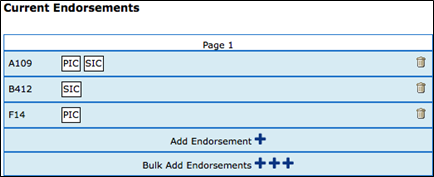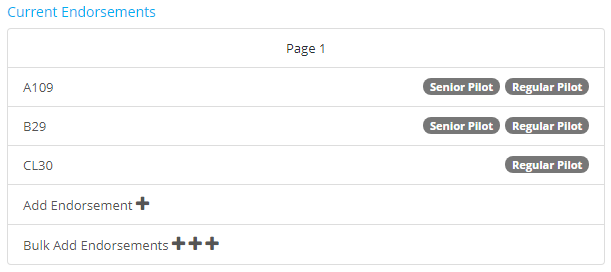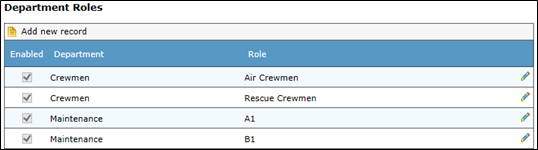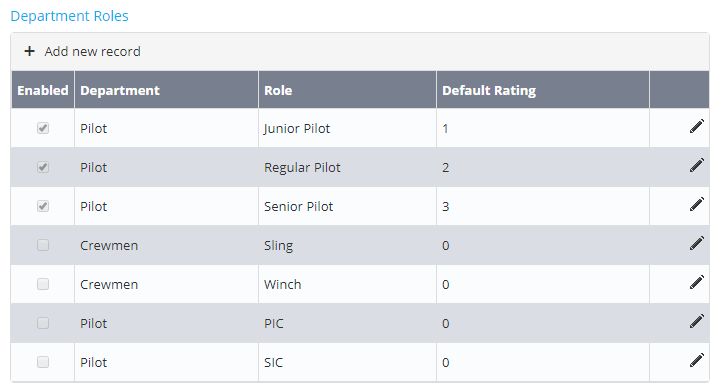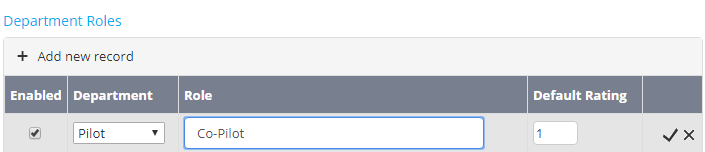Department roles allow endorsements to be segregated into different groups for each department in the Air Maestro system. Defining endorsements by department roles allows the scheduling module to filter personnel based on certain resource requirements in addition to tracking which pilots are endorsed to perform what role.
For example, John Jenny Smith has been given the F14 A109 and B29 endorsement for the PIC Senior Pilot department role and the B412 the CL30 endorsement for the SIC Regular Pilot department role (see below).
This ensures that John Jenny Smith only appears as a resource in the scheduler for tasks that require pilots who are endorsed on the PIC Senior Pilot role for the F14 A109 and A109 aircraft type.
Step-by-step guide
- Select Manage > Setup… > General > Setup > Scheduling. The Scheduling Setup screen is displayed. The Department Roles pane is displayed below the Scheduling Options pane
Click [+ Add new record] to define a new department role.
Select a department from the Department drop-down list.
To create additional departments, select Manage General > Setup > Setup…> AM Data. Next, select the ‘Departments’ option from the drop-down list and click [Add Record]. Complete the new department details and click [] to save the new department.
Enter an applicable department role name in the Role text box.
Click [] to confirm the new department role.
To edit an existing department role, click [] for the applicable department role, make the required changes and click [] to confirm.
...