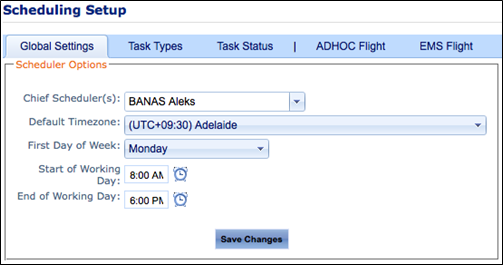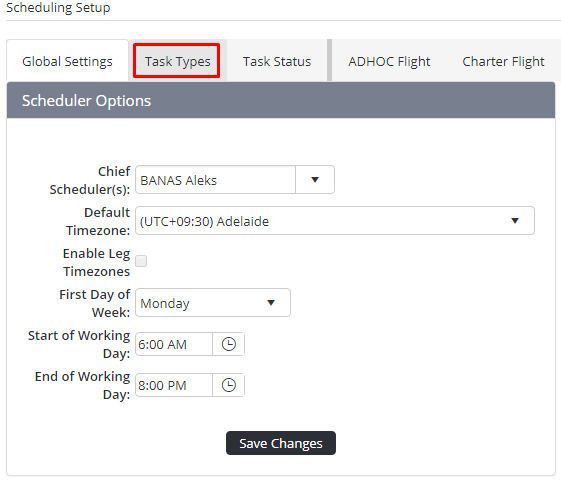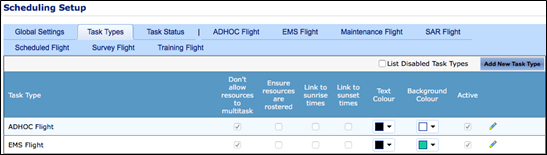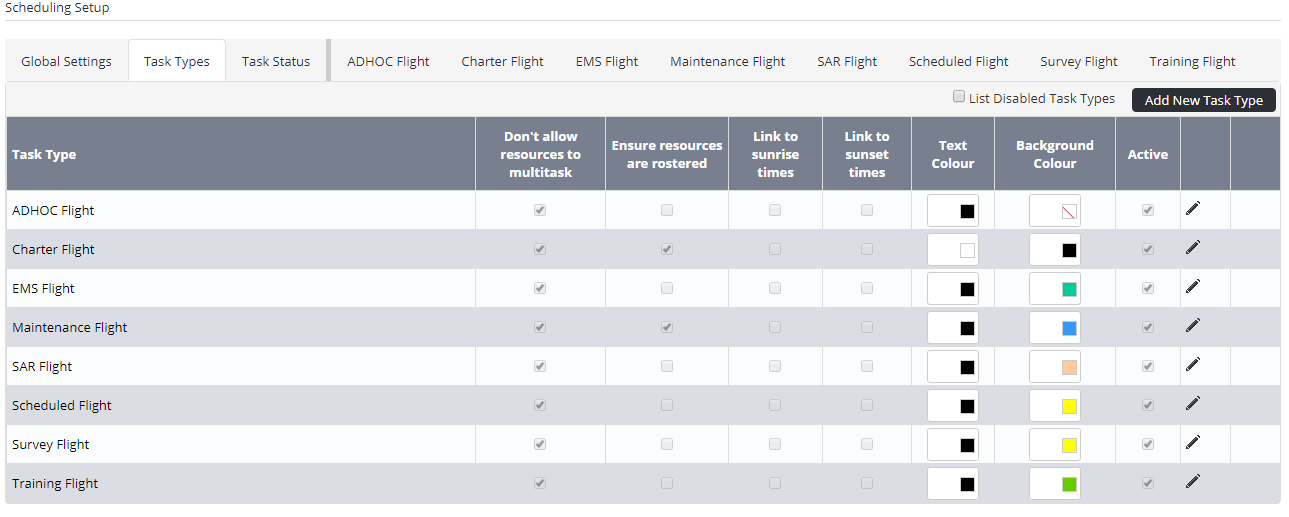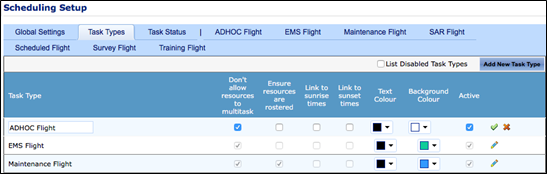...
- Select General > Setup > Scheduling. The Scheduling Setup screen is displayed.
- Select the Task Types tab.
- Click [Add New Task Type] . A new row is displayed in the Task Types grid.
- Enter a unique identifier for the task in the Task Type text box.
- Select the Don’t allow resources to multitask option to prevent resources being assigned to this task if they are already assigned to an existing task during the same period.
- Select the Ensure resources are rostered option to ensure that resources being assigned to this task are rostered for duty on the associated day.
- Select the Link to sunrise times option to link the task start time to the calculated sunrise time of the base location.
- Select the Link to sunset times option to link the task end time to the calculated sunset time of the base location.
- Use the colour swatches to set a text and background colour for the task type.
Select the Active tick box if this task type is to be available immediate for scheduling.
- Click Apply []. The new task type is displayed in the task type grid.
| Info |
|---|
|
...